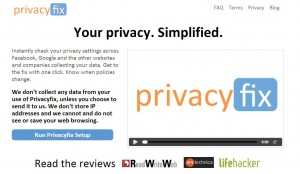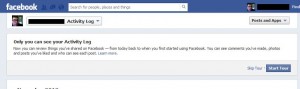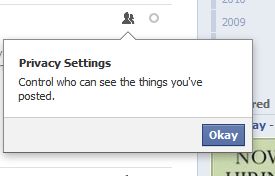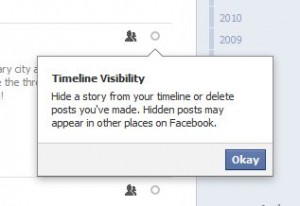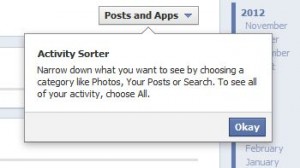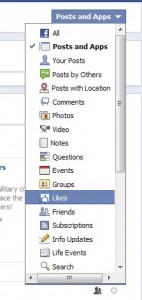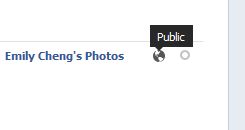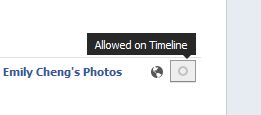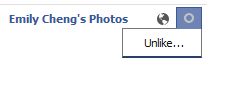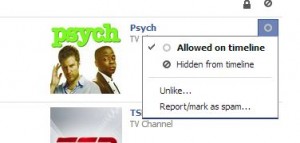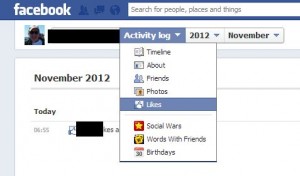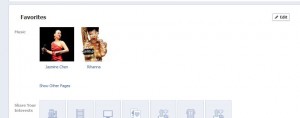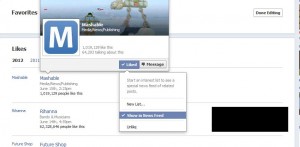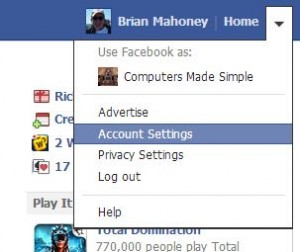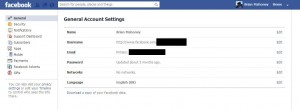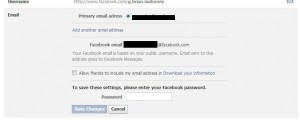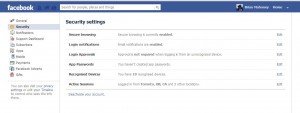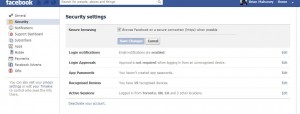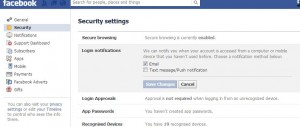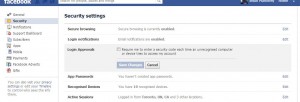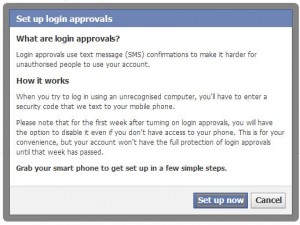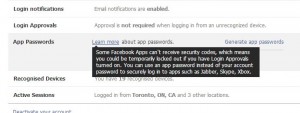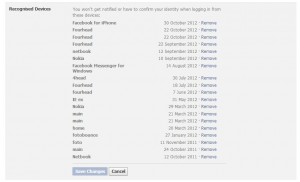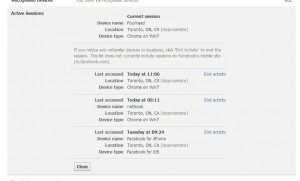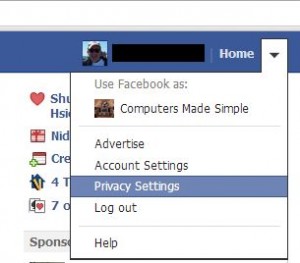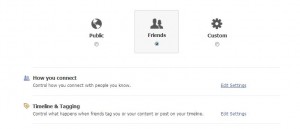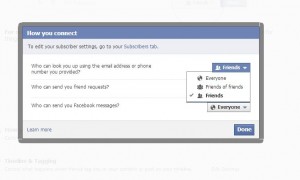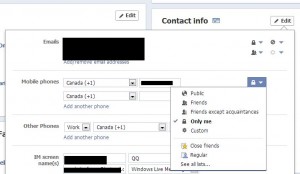As we all know, Facebook plays pretty fast and loose with your personal information. How fast and loose? Take a look that this notice that popped up when we were removing Farmville from one of our Facebook accounts:
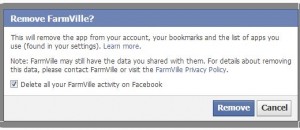
Once Facebook has shared your data with Farmville why do you have to go to Farmville to get them to delete it? Wouldn’t deleting Farmville from your Facebook account be sufficient? Looks like it’s not. You have to scramble around to ask a game to delete your own data. All the more reason to use a dummy profile to play games.
If you’re tired of worrying about Facebook sharing your data as you travel around the Internet, try this. Go to your privacy page, top right of any page and click on the down arrow and choose Privacy Settings. Once you’re there, look for Apps and Websites. Click on Edit Settings. Here’s the page that comes up:
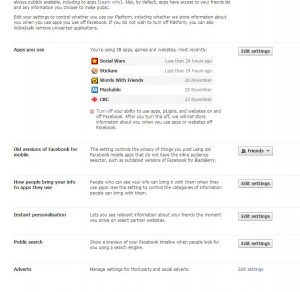
Right now, this user has allowed 28 games or applications, including websites, access to their personal information. In the last few days, 5 apps/games have accessed that information. (We’ll show you how to limit some of this access in a later post.)
What if all of this third party sharing is not for you? From the looks of this page, Facebook is sharing everything about you with everyone. Lets change that. In the middle of this page, look for this:
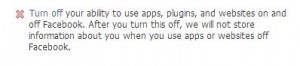
If you click on the words ‘Turn off’, none of your personal information will be shared with apps or games or websites outside of Facebook. The upside is that your data is substantially more private, the downside is that you won’t be able to play games or interact with websites the way you did before. Depending on who you are, this could be a good thing. Here’s what you see when you click on those words:
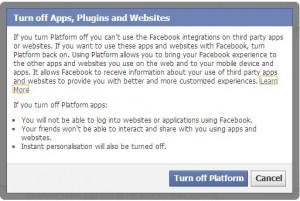
One click and you’re done. None of your games will show up on your Facebook page, your notices won’t include game updates or requests and you won’t be hounded to ‘Sign in with Facebook’ when you travel around the Internet. If you don’t like this, head back to the same page and ‘Turn on’ what you just turned off. Or, you could just play a game. Read the next tip.
TIP: Even though you have turned off Apps, Plugins and Websites and received the dire warning posted above, Facebook does not warn you that your privacy is being invaded the next time you play a game. Read that again, we’ll wait.
Facebook is eager to warn you when you turn off Apps, Plugins and Websites, right? It’s curious that there is no warning when you turn this on, isn’t it? All you have to do is play a game, even a game that you had been playing before you turned this off, and everything is back to normal. Your personal data is being shared outside of Facebook all over again.
Facebook is full of tricks and missteps, isn’t it? It’s like walking in a minefield blindfolded sometimes. We strongly suggest a secondary, anonymous account when playing games and ‘liking’ web pages. You never know when something you’ve done on Facebook will come back to haunt you later on. Use one account for friends and another for everything else. Using two browsers on a modern fast computer is simple and saves time logging in. Keep your main account on Chrome and your play account in Explorer, example.
Next time, we’ll tell you how to adjust your app and game settings to protect at least some of your privacy. Stay tuned!
Thanks for reading! Like us on Facebook and get instant notification of our posts: https://www.facebook.com/ComputersMadeSimple?ref=hl