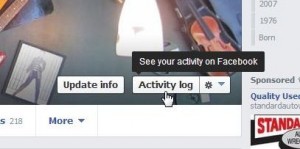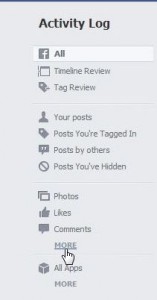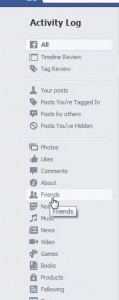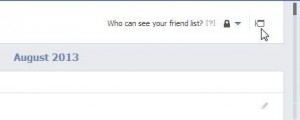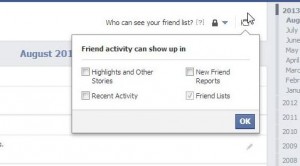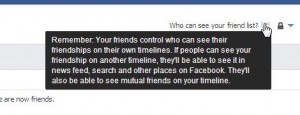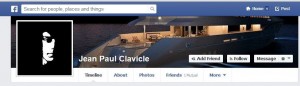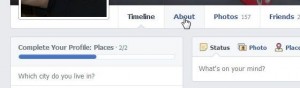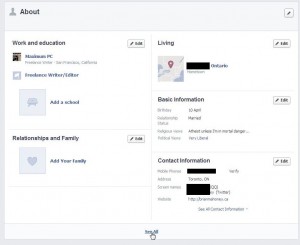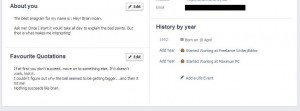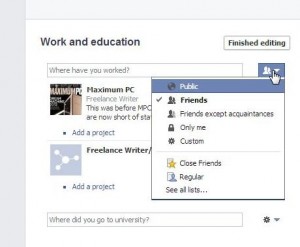We’re still getting comments about Facebook and its arcane and obscure privacy settings. Not only are they as described, they are also well hidden. Here’s a short set of tips for you:
Things you can’t hide:
Cover photos are all public, all the time.
Profile thumbnails are all public, all the time.
Mobile albums, the ones you upload from your mobile device, seem to default to ‘public’. You have to change the setting to something else if you don’t want these pics to be wide open to the world.
Mutual friends can’t be hidden. You can hide your complete friend list but NOT mutual friends.
While you can’t hide your ‘About’ section, you can hide virtually all of the details in it.
Summation: Three sections can’t be hidden. These are Mutual Friends, Cover Photos and Profile Photo thumbnails.
Actions you can’t hide:
Photo likes and comments cannot be hidden. If you like Jim or Jane’s photo, everyone that can see the photo will know it. Ditto for comments. There is no way around this. Like something that isn’t under your control and everyone who can see that ‘something’ will see your like or your comment.
The act of liking a page. While you can hide the fact that you like a page, either by hiding the whole section or by quickly removing the action from your activity log, the initial like might show up somewhere. If the act of liking a page can get you into trouble, don’t like it. Read the next tip.
TIP: Facebook now tells you that “If you hide a section, individual stories can still appear on your Timeline, in News Feed and elsewhere on Facebook.” Change the word ‘section’ to just about anything that you do or share on Facebook and you’ll be well on your way to seeing that virtually nothing on Facebook is private. Even if it is private to your friends and the world at large, it is not private to employees of Facebook. OK?
Groups:
If joining or starting a group will cause you problems, don’t do it. Group settings are up to the group admin and can be changed at any time. If being in a group threatens your privacy or home life, don’t join it.
The Answer to Facebook’s (Anti)-Privacy Settings:
Start a fresh, anonymous profile, one that doesn’t reveal anything about the real you, and use it to enjoy everything you can’t hide on your real profile. Keep the new profile open in another browser and you can blithely click like or comment or post anything you want. You can relax and be your real self without harming anyone else. Go for it!
Facebook changes frequently. Keep up with these changes by Liking our Facebook page. Here’s the link: Computers Made Simple on Facebook
Thanks for reading!