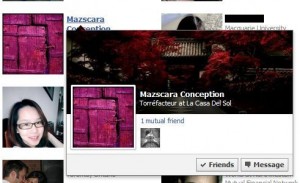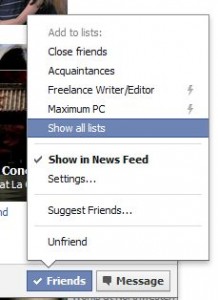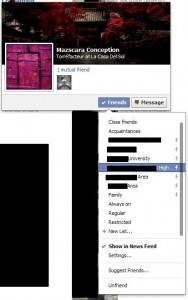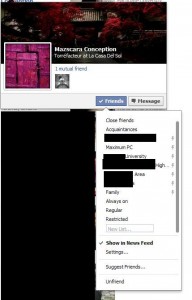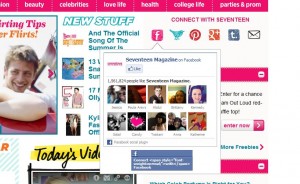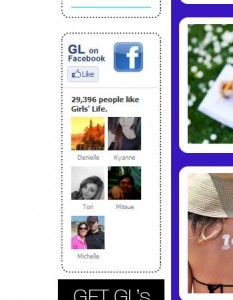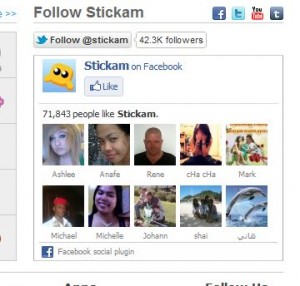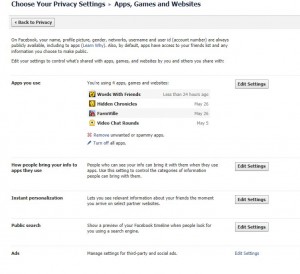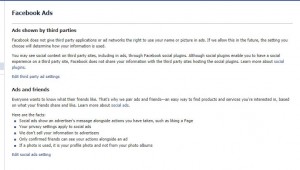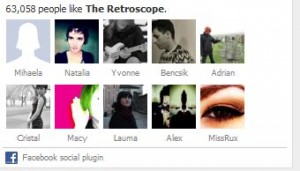We’ve written many posts that help you hide different parts of your Facebook persona. This post will help you hide things outside of Facebook, those things that you don’t even know you are sharing.
Facebook makes its money by selling information about you to other websites. Basically, they sell your likes and dislikes in order for companies to better target their approach to get you to spend money. These pieces of information include the websites you visit, your email address, what ads you click on, etc. Facebook also tracks your activity as you travel around the Internet. How much money does Facebook make off of all of this? Well, one of our Facebook accounts generated just under $1,000 a year for Facebook. Multiply that by a few million Facebook users and you can see why Facebook is so interested in everything you do online.
A new app is available that helps you hide yourself from Facebook’s prying eyes. PrivacyFix, available here: https://privacyfix.com/start works inside either Google Chrome or Mozilla Firefox. Go to the site, allow PrivacyFix to access your Facebook data and you’ll soon be invisible, at least as far as Facebook’s web customers are concerned.
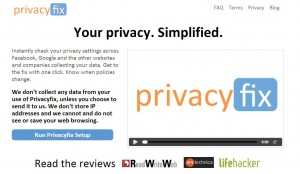
Once you run the setup, PrivacyFix helps you close the gaps in your Facebook privacy settings. Quite honestly, we thought our settings were fairly secure but found out that we were wrong. Read the prompts carefully and let PrivacyFix repair everything for you.
The only part that we found didn’t work well was when we were trying to email companies who had our information, asking them to delete any details that they have. PrivacyFix uses the old-fashioned ‘mailto’ link for this. That only works if you have an email client, let’s say Windows Live Mail (new) or Outlook Express (old), set up and ready to send out emails. Most of use webmail such as Gmail or Yahoo or Hotmail. This particular step did not work at all and we’re curious why they used this old-style script. We’ll investigate and update this when we find the answer.
Using PrivacyFix, our value to Facebook has gone down from just under $1000 to just under $10. For a few minutes work, we think that’s pretty good. Let us know how you’re worth, both before and after.
Thanks for reading!