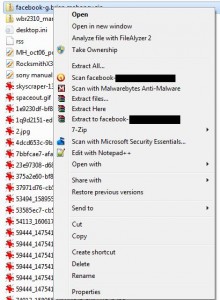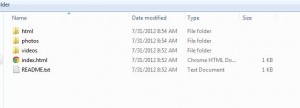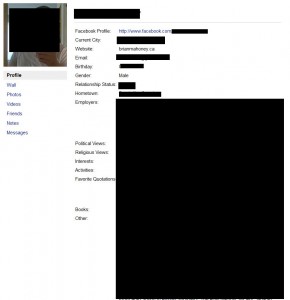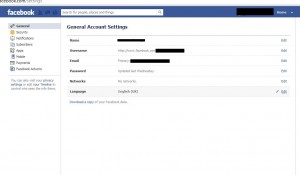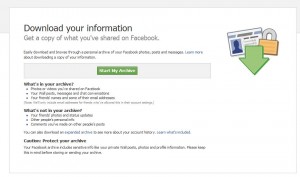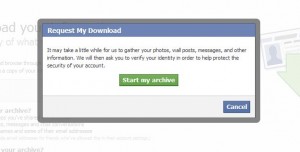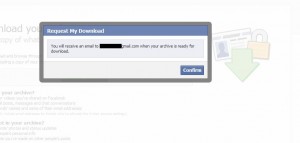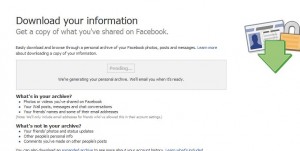Let’s take a look at your Facebook account settings. For you own protection, it’s worth getting to know them. Without the right settings, your Facebook account could easily be compromised. If you use your smart phone or tablet to access Facebook, make sure your account settings match the level of security that you feel comfortable using. The more secure your settings are, the safer your account is.
1. Start by opening your account settings on the top right of any Facebook page:
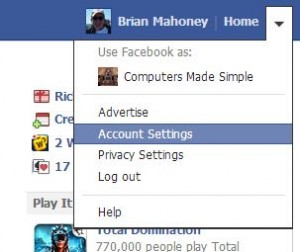
2. The first Account Settings page is pretty easy to set up. Here’s what you should be looking at now:
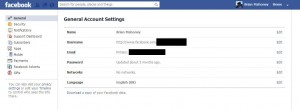
Tip: You can download a copy of your Facebook data from this page. The process is explained here: Download Facebook Data
3. If you click on the word ‘Edit’ on the far right of the email settings, you’ll see this page:
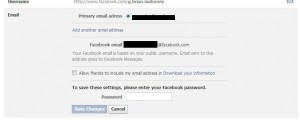
Your Facebook friends can contact you on Facebook. There is no reason for them to have your email address, at least not the one that you use to log into Facebook. If they don’t know what address you use, your account is substantially safer. You have to use your password to change any of these settings.
4. Next stop is the Security Settings. Click on Security up on the top left, right under General. This is what you’re looking for:
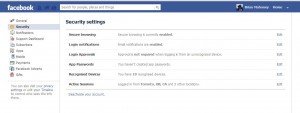
The Security settings are set up to secure your account from being hacked. No, it’s not foolproof but if you have these set correctly, your account will be better protected.
5. Make sure that you have Secure browsing set. Click Edit on the right and check the box beside ‘Browse Facebook on a secure connection (https) when possible’. Like this:
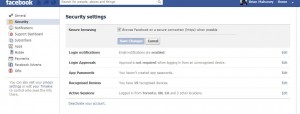
6. Next, Facebook will notify you if someone accesses your account from a new device. They will email your or send you a text message. It’s up to you if you want to set this up. Here’s the menu:
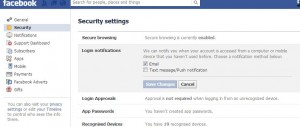
7. Login Approvals are next. If you click the box, you get to set up a security code that Facebook sends to your phone. Once you do this, no one, not even you, will be able to access your account without the security code. Cool huh?
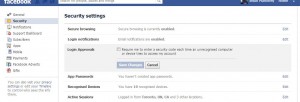
8. Here is the menu that pops up, should you decide to choose login approvals:
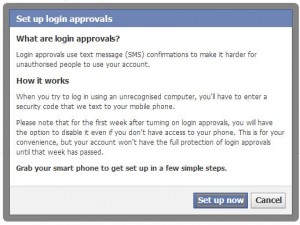
9. App Passwords are explained if you hover over the words ‘Learn more’. Here’s what you see:
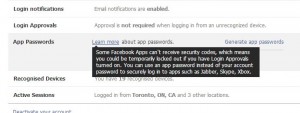
10. Peruse your recognized devices next. We have 19 devices for one of our accounts. If there are any you don’t use, click remove.
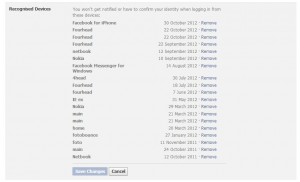
11. The last screen shows your most recent Facebook sessions. Make sure they match up with your recent activity. From this one menu, you can see if anyone has accessed your account…other than you, that is. Click ‘End activity’ to cut off any unfamiliar devices or locations.
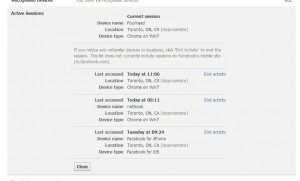
You’re all set now. Get familiar with these settings and do your best to secure your account. Comments and questions are always welcome.
Thanks for reading!