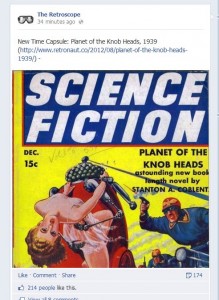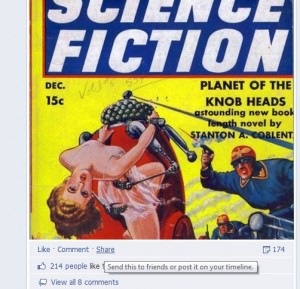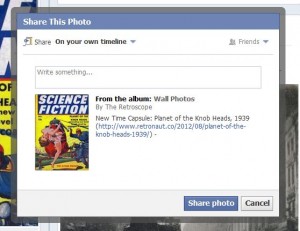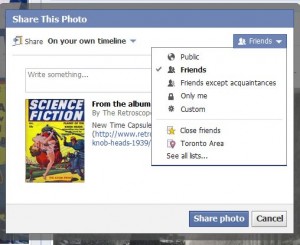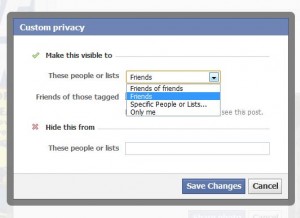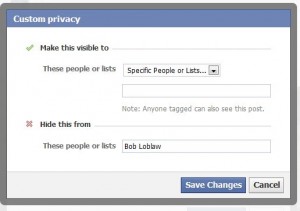Let’s take a look at our Facebook Likes and see what we can do with them. When someone visits you on Facebook, they see your timeline, of course. What we’re going to do is take a look at what they see, not what you see. You can hide things from your friends but you can’t hide things from yourself. (That’s actually quite a pithy statement, isn’t it?)
Tip: To get the most out of our articles, set yourself up with another Facebook account. Do that now. Add yourself as a friend and open the new account in another browser (not the same browser you are using now). Go to your timeline in your new profile where you are a friend and get used to using the refresh button to see what affect the changes you make on your other profile have as your friends see it. You are editing one account in one browser and checking out the results in another account that is open in another browser. Get it? Yes, you can use the ‘view as’ button but that isn’t as fast as using a separate Facebook profile.
Here is a perfect example of what we’re talking about. The first photo is from the original person’s profile. The second one is how a friend sees the same profile. Note that the ‘Likes’ are different.
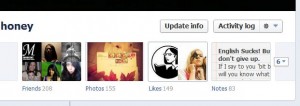
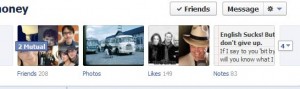
Now that you can see why it is valuable to have two profiles, let’s get back to work. The next step is to show you the difference between sharing and allowing things to be seen on your timeline. So far, all of this has to do with YOUR stuff and YOUR actions. We’ll get into your various interactions later.
Your Facebook timeline is a constantly evolving record of what you do on Facebook. As long as you stick to simply sharing things, you can hide that from others, all or some or none. As we showed you in our last post, you choose whom you want to share your own stuff with. That post is here: Ultimate Guide Part One . Today, we’ll deal with your timeline and show you how to use its edit feature.
There are two ways, at least, to keep things off of your timeline. Let’s deal with your Activity log first. Head to your own timeline, click on your profile pic up on the top right then click on Activity log. The next page that opens is a long list of things you’ve done recently. Each of those things can be edited, depending on what it is. Two more pics will explain this better.
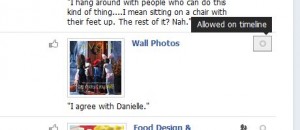
In the photo above, there is a comment on something that was posted on someone’s profile. It is allowed on the timeline. How do we get it off the timeline?
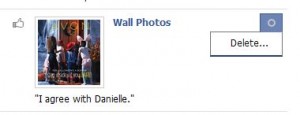
We can only delete the comment. Yes, this is going over the same stuff as our last post but we feel that we have to reinforce this concept. Let’s deal with something that we did. Facebook is more forgiving with things that you post yourself.
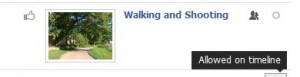
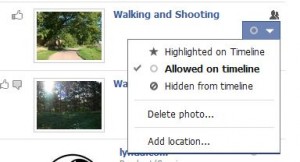
If you put something up on Facebook, you can hide it from your timeline. It sounds simple but we think it gets a bit confusing (and frustrating) for some of you.
TIP: When you share something with some of your friends but not all of them, the former can see it on your timeline but the latter can’t. If you hide something from your timeline, you are hiding it from EVERYONE. More on this in the next post.
Thanks for reading!