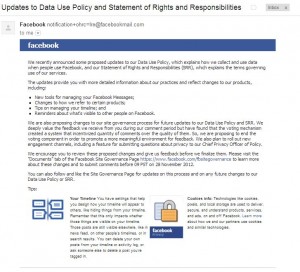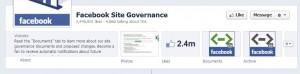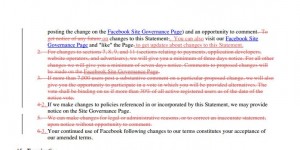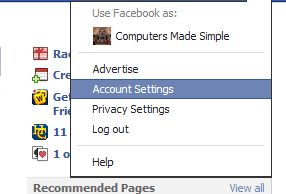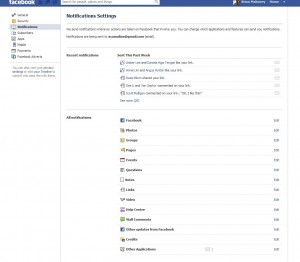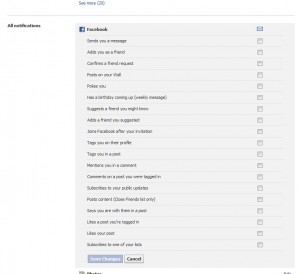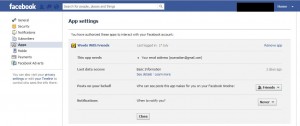When any social media ‘comes of age’, there are certain to be scammers who want to take advantage of the people who use it. Facebook has been around for a long time, we all know that, and there are hundreds of scams out there which are set up to trick you out of information and/or your password(s). Here’s how to spot some of them:
1. The most important thing to remember is this: If it’s sounds too good to be true, it probably is. No one is offering anything for free. You can’t get a free iPhone, a free Walmart gift card or any other thing by clicking on a link on Facebook. Use your head! Has Walmart or Apple ever given anything away for free? Don’t fall for any free gift links, any free vacation links or anything that even resembles this. Nothing is free, certainly not anything that you find on Facebook.
2. If you take a link that leads you outside of Facebook, you’re on your own. While you are in Facebook, certain secure conditions exist. If you click on a link that takes you out of Facebook, specially one that asks you for your Facebook password or your email password, close the browser window and move on.
3. If you get an email that looks like it’s from Facebook, it almost certainly isn’t. First, Facebook knows your name and would use it in any email that they might send you. Second, your privacy settings can be set so that Facebook can only contact you via your mobile phone or another email account besides the one you log in with. If your account has been hacked, there are ways to know this. Again, use your head. Don’t randomly click on links that you get in emails.
4. There are two sites that you can use to check things out. OK, three, if you count this site.
Snopes.com is where you can check out urban legends, rumors and myths of all kinds. If you’ve seen photos of ‘sick children’ on Facebook, Snopes will tell you how long that particular scam has been around. Bookmark this site and use it to check out things that seem suspicious on Facebook.

Thatsnonsense.com (here is their Facebook page: That’sNonsense.com) is something that we discovered when we were checking out a Facebook scam.
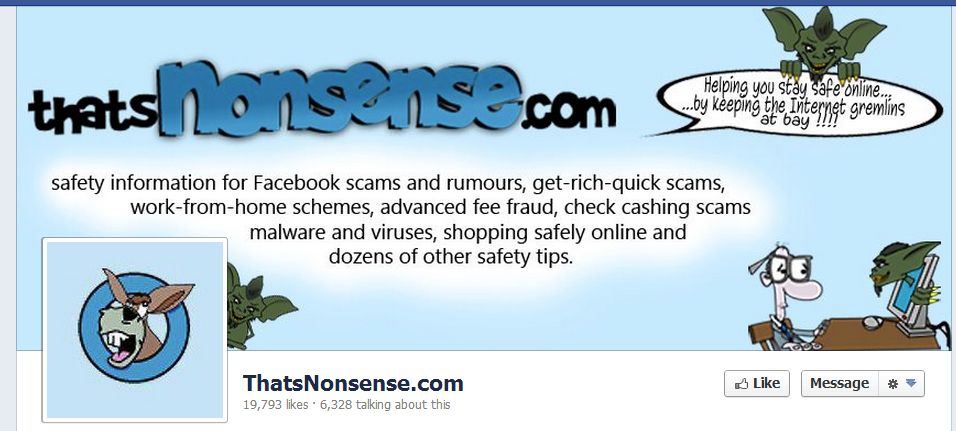
You have to wade through many posts but there is lots of info here about all current Facebook spoofs. The latest is this one:
Quoted from a post on Facebook:
Hello, my FB friends: I want to stay PRIVATELY connected with you. I post photos of my family that I don’t want strangers to have access to!!! However, with the recent changes in FB, the “public” can now see activities in ANY wall. This happens when our friend hits “like” or “comment” ~ automatically, their friends would see our posts too. Unfortunately, we can not change this setting by ourselves …because Facebook has configured it this way. PLEASE place your mouse over my name above (DO NOT CLICK), a window will appear, now move the mouse on “FRIENDS” (also without clicking), then down to “Settings”, click here and a list will appear. REMOVE the CHECK on “COMMENTS & LIKE” and also “PHOTOS”. By doing this, my activity among my friends and family will no longer become public. Now, copy and paste this on your wall. Once I see this posted on your page I will do the same. Thanx
End of quote.
This paragraph is being spread all over Facebook. As you know, if you have followed us for a while, this doesn’t work. The only way you can limit posts and comments is to control your privacy settings NOT by adjusting a friend’s news feed. How would you know this? Most likely because your friend, unless they are a computer expert and a pretty good writer, would not be able to write something like this. Second, if you uncheck photos and comments, how would you be able to see those photos and comments anyway? The person who posts this obviously doesn’t know how to set their privacy controls. We do! Follow our posts and we’ll keep you up to date on all everything to do with Facebook, scams, spam and phishing. We try to simplify your life as much as we can.
If you have questions about something that you see on Facebook, let us know. We’ll track down the answer for you.
Thanks for reading!