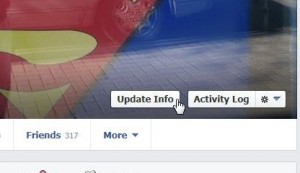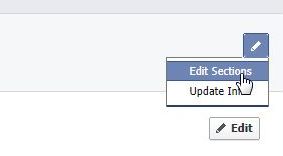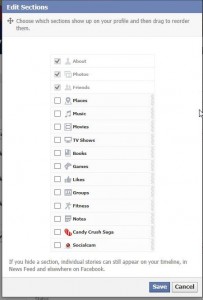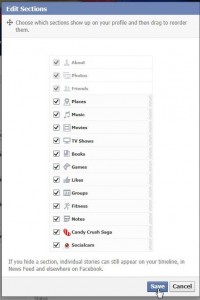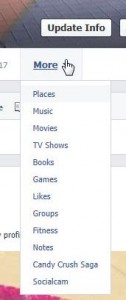We’ve covered a lot this week, haven’t we? The final step is outlining what you can control and what you can’t. Before we begin, take a look at this:
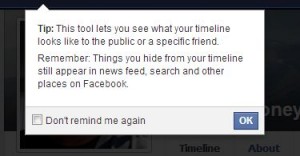
Take this as a warning. As far as actions go, even if you remove something from your timeline, it still might be seen elsewhere on Facebook. Let’s just say that Facebook’s privacy control is full of holes. Therefore, expect the worst. If you feel that something you’re about to do is risky, don’t do it.
Things you can control completely, more or less:
1. Photos you post yourself that are NOT profile pic thumbnails or timeline cover photos. Every other photo can be limited to you or to some friends or to everyone on Facebook. Profile pic thumbnails and timeline covers are PUBLIC. Anyone who you have not blocked can see them.
2. Videos that you post. You can set the privacy for any video when you post it or after the fact. The key word is POST. If you share something, you cannot control who sees it.
3. Notes that you post. Again, you can set the privacy when you post the note or afterwards.
4. Status updates. The last thing you can control, more or less completely, are your status updates.
5. Likes/Interests. By likes we mean pages that you like, musicians, movies, books that you like, etc. You can hide some or all of them. We’ve written many posts on this explaining how to do it, how to get them back and so on. Use the search box on any page to bring up the instructional posts on this topic.
Get used to using this box when you are posting anything on Facebook:

Things you post that you cannot control using privacy settings:
1. Timeline cover photos. These photos, the big image behind your profile pic, are PUBLIC. Anyone who can see your profile, even if you’ve hidden everything else, can still see this picture. There is nothing you can do about it so be careful what you post here.
2. Profile thumbnail pics. Your profile photo can be controlled via the privacy dialogue pictured above, either when you post it or afterwards. The thumbnail, the smaller photo that everyone sees, is PUBLIC. Remember that. Use our guide to protect your profile photo thumbnail: Profile Photo Trick
3. Likes and comments on things that someone else posted. This is the most confusing part of Facebook, right? Everyone seems to have a problem with this. If you didn’t post it, it’s out of your control. If you comment, like or share something that someone else posted, everything is controlled by the original poster’s privacy settings. You cannot hide that fact that you like someone’s photo. They will know it, their friends will know it, your friends will know it….well, you get the point. Once you step out of the relative safety zone of your own posts, you’re lost in the void that is Facebook. Be careful.
4. Mutual friends. While you can hide your full list of friends from your other friends, you cannot hide any mutual friends.
5. Some photos. Read 1 and 2 again, just to be sure.
6. The ‘About’ you box on your Facebook profile. You can hide some things about yourself, not everything. We’ve done post on this in the past but we’ll do another update soon. Read this post, Facebook – Get your Likes Back , to figure out how to hide or unhide your likes/interests.
Here’s something you should see, brought to you by Facebook:
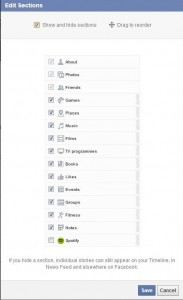
See the greyed out sections at the top? You can’t hide those sections, at least not everything in them. Check or uncheck the other sections, according to your preferences. After you do that, read the line at the bottom. We’ve copied it here, just in case you miss it:
“If you hide a section, individual stories can still appear on your Timeline, in News Feed and elsewhere on Facebook”.
In other words, you can’t really hide very much of your activity on Facebook. You should look at your actions on Facebook in two different streams; things that you post and things that you do. As we’ve said above, you can hide most of the things you post. As far as the things that you do (liking something, commenting on something, sharing something), you cannot hide any part of it. Even if you think you can, Facebook tells you that it might appear ‘elsewhere on Facebook’.
Wow, it’s been a long week for us. Lots of research and some wordy but, hopefully, informative articles too. Please comment, ask questions, yell, scream or just say hi in the comment box at the bottom. We’re here to help, don’t forget that.
Thanks for reading!