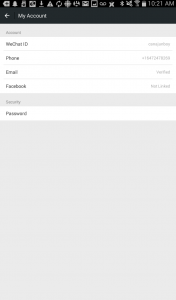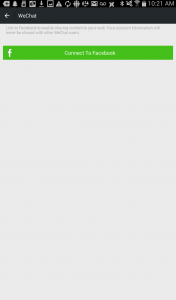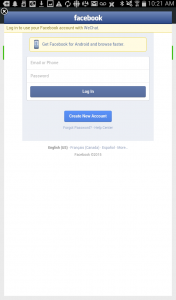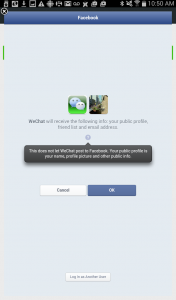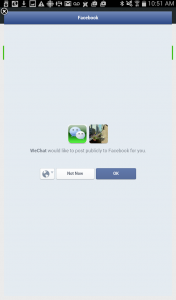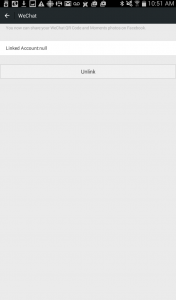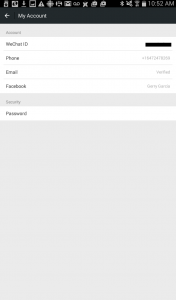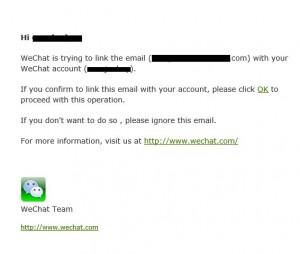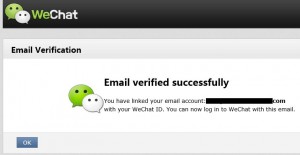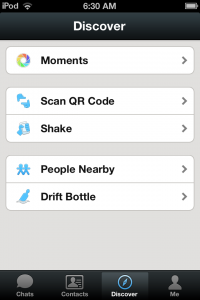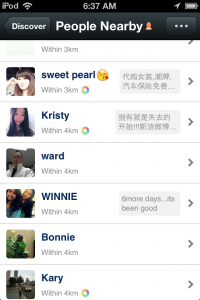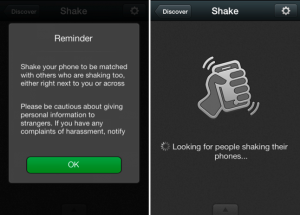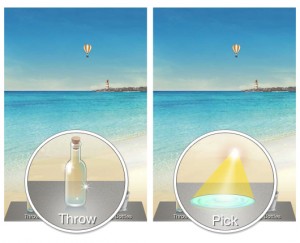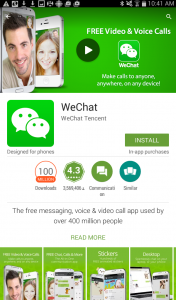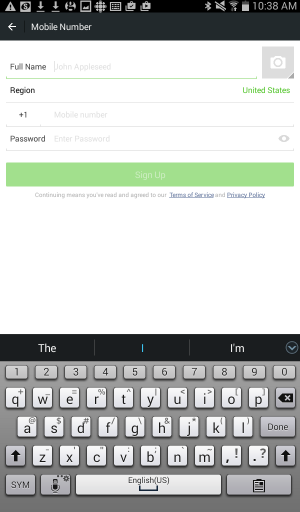So far we’ve opened a WeChat account with a temporary and free phone number, verified our email and played around with the social parts of the app. In this post we’re going to get a new password. If you forget your WeChat password, there are two ways to get back into your account. One is by SMS and the other is by email. There is a third option but it exists ONLY if you have signed up for WeChat with QQ. Today, it’s email that we’re going to use.
1. We logged out of our account. Since we used a ridiculously easy password, we weren’t too concerned about forgetting it. We did make one mistake though. Follow along to hear about it.
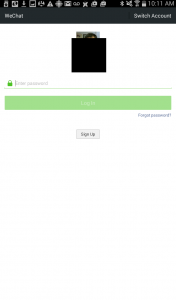
2. Once you’re logged out, you have some choices. You can switch to another WeChat account on the same screen or log in again to the same account. Or, and this is the reason for this post, you can tell WeChat that you forgot your password. The other option is to sign in by SMS but we’ll leave that for another time.
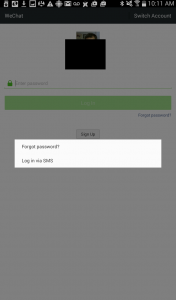
3. If you tell WeChat that you’ve forgotten your password, there are three options open to you: reset via email, log in via SMS or sign in with your QQ password and ID.
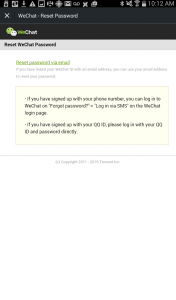
Note: In order to regain a lost password, you must have either a phone number or an email account linked to your account. That seems obvious, right? You would not believe the number of readers who don’t seem to get this point. Don’t use a made-up number or email account to register for WeChat. Make sure you verify at least one of the two ways that WeChat can communicate with you if you forget your password. WeChat will only send SMS messages or emails to verified accounts. Why? Because if they did it any other way then anyone could steal anyone else’s WeChat account. Think about it and make sure you verify a number or an email account.
4. Fill in your email address, the one that is linked to your WeChat account. We had to do this a few times because we forgot what email we used to sign up. Then, when we used autofill, it somehow made a typo and WeChat wouldn’t accept the email address, even though we were sure it was correct. It wasn’t until we actually typed the address into the slot that we we able to get WeChat to send us the new password form.
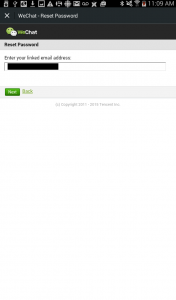
5. Press Next and wait. Go to your email account and check both the inbox and the junk mail folder. It could take a few minutes for the message to come through so be patient. When the message arrives, open it to see this:
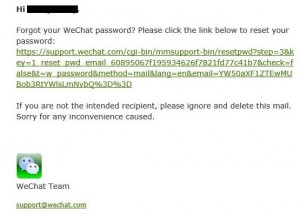
6. Click on the link and this comes up.
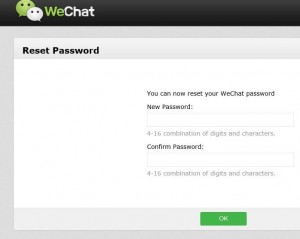
7. Fill in the new password. Click OK. This comes up:
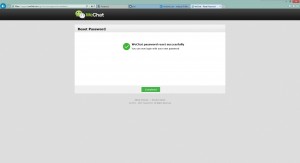
8. Go back to your mobile device and sign in with your new password. Write it down so you don’t forget it again.
Comments and questions are welcome but Likes on our Facebook page get immediate attention. Here’s the link: Computers Made Simple on Facebook . Thanks for reading!