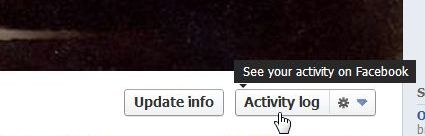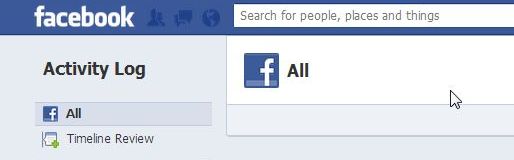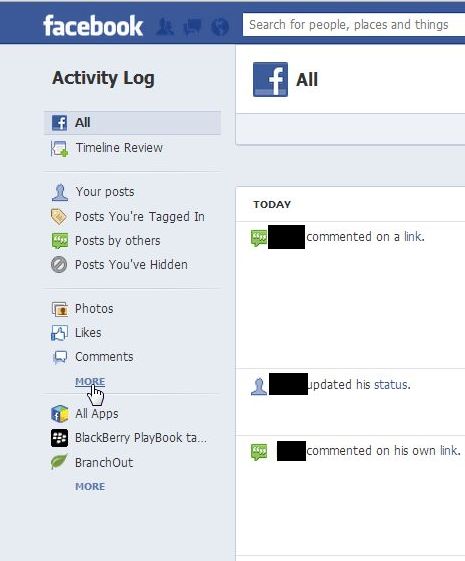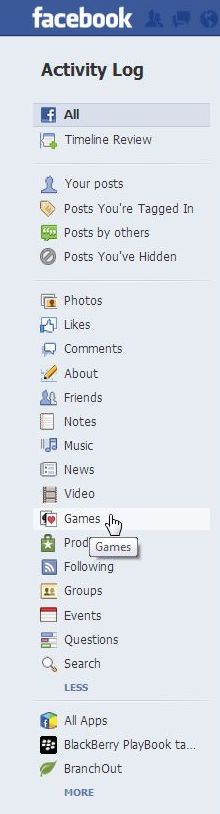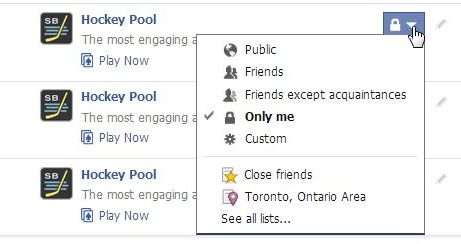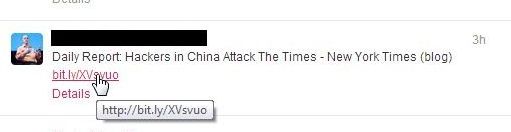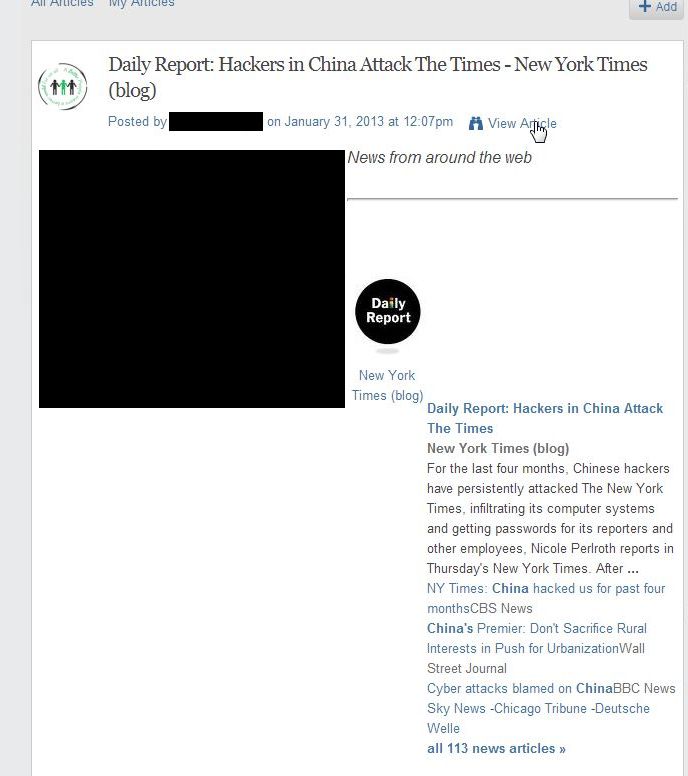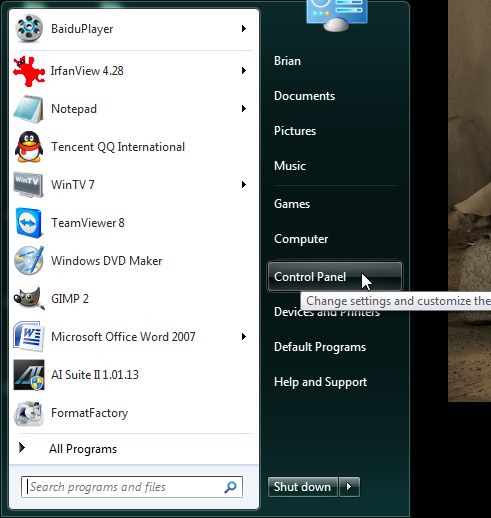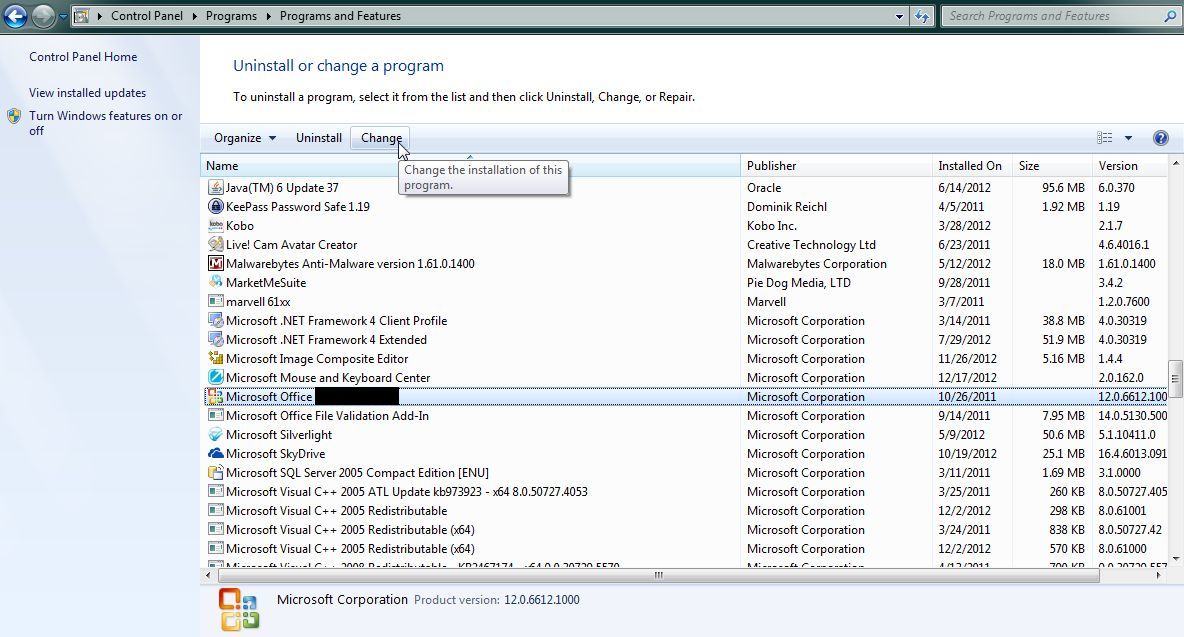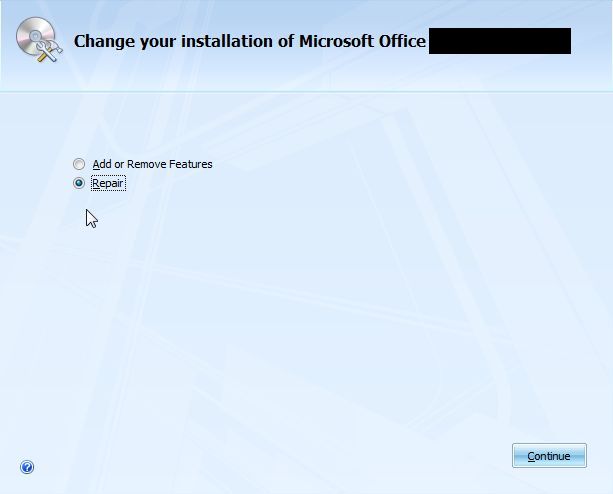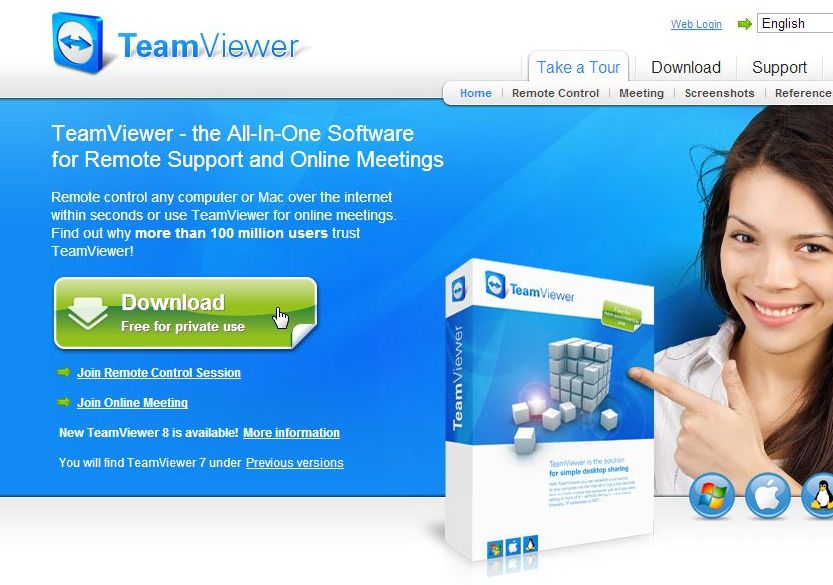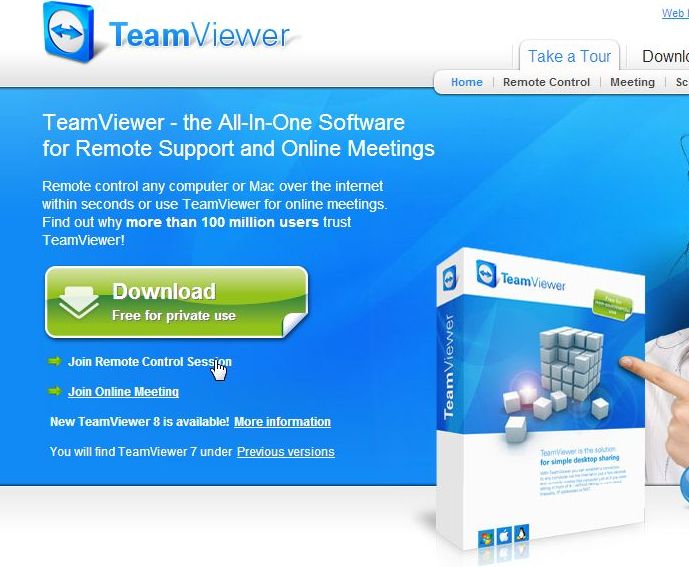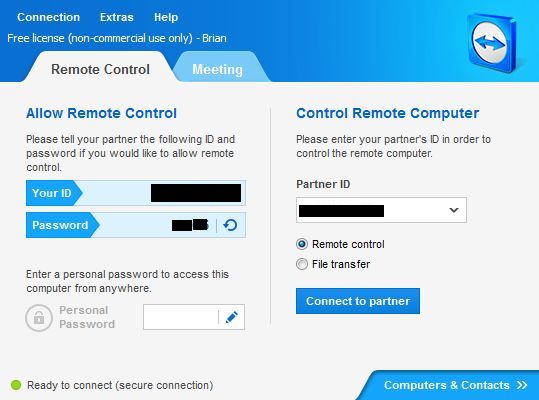Please Note: Since we wrote this review, ‘Download FB Album mod’ has changed its settings and asks form more permissions than we feel is safe. Here are the permissions it is asking for now:
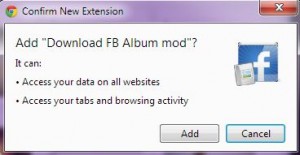
There is no reason why this extension has to access ALL of your data on websites, that would include passwords, by the way. Nor is there any reason for it to access your other tabs or browsing activity. It seems that the creators are involved in data mining, selling your information to advertisers, etc. Beware! We’re going back to Fotobounce.
If you want to download whole photo albums on Facebook, you don’t have too many choices. The old ways, Fotobounce and others, only work sometimes, if at all now. We’ve discovered a brand new system that will download whole albums quickly and easily. Yay us! Here’s the scoop:
1. You have to be using Google Chrome as a browser. We suggest Chrome should be your default browser anyway so go to Google and download it, it you aren’t using it now.
TIP: When you are downloading software, make sure you go to the source. We’ve noticed that fake Chrome sites exist. We can only assume that these sites will install a modified version of Chrome, probably filled with some kind of malware. Go to google.com and take the link from there.
2. Once Chrome is installed, head over to the Google Web Store, everything is free so don’t worry about the word ‘store’. What you’re going to do is install an extension, a little bit of software that is added to Chrome which will download full Facebook photo albums. Here’s the link: Google Web Store
3. What you’re looking for is: Download FB Album Mod. This is an ‘extension’, not an app. Here are a couple of links to the download page for this extension:
https://chrome.google.com/webstore/search-extensions/Download%20FB%20Album%20mod?hl=en
4. Download and install the mod. You don’t have to reboot your computer or even restart Chrome.
5. Now for the fun part. Head over to Facebook and find an album that you want to save. Here is the process in pictures:
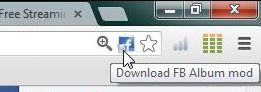
TIP: Please note that this icon only appears when you are on a Facebook page.
6. After you click the icon, this menu appears:
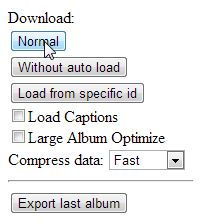
7. A new tab opens when you click Normal. The album will load on that page and a message will be shown at the top. It flashes on and off so be prepared to read it. Here it is:
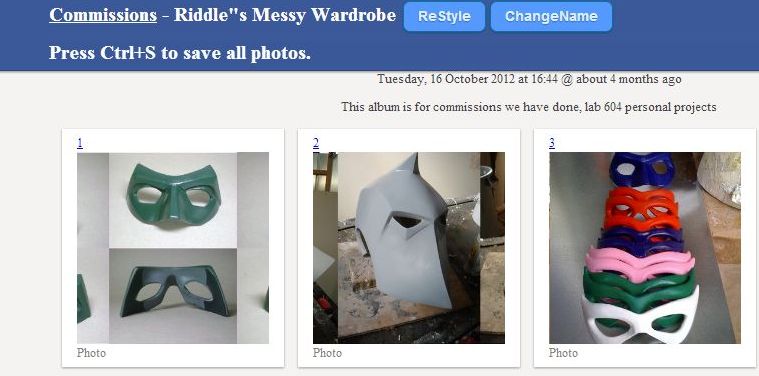
8. The save menu comes up next. It will give the name of the album and save it as an htm file, in other words as a complete web page. Click OK to save the file.
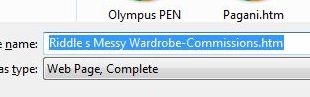
9. Once the file is saved, and for a large album this could take a while, head over to your download folder. The photos will be in a folder, as opposed to a single set of files, so look for the folder icon with the correct name.

10. Double click on the folder. Inside that folder will be all of the photos in the album. You’re done!
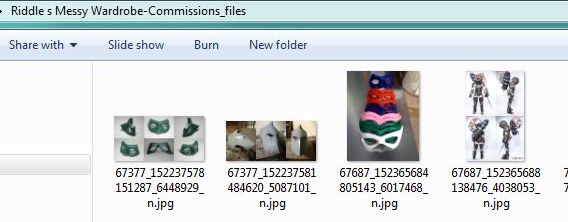
As of February 5th, 2013, this system works. None of the others ways that we have written about in previous posts seem to work now. Why? Probably because of new privacy settings that Facebook is using. Fotobounce will still work with some albums but it’s much more difficult to use and it still stops working on large albums. This system, using Download FB Album Mod, works perfectly. Let us know if you have a problem with it.
Thanks for reading
NOTE: For this post we used https://www.facebook.com/Riddlesmessywardrobe page. Riddle is one of our favorite cosplay stars. Stop by and like her page.