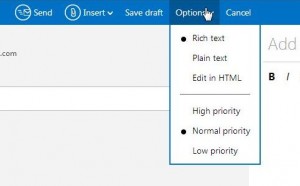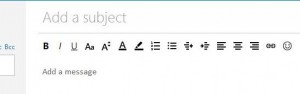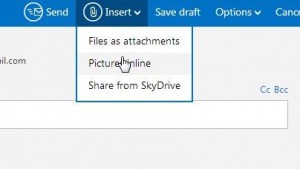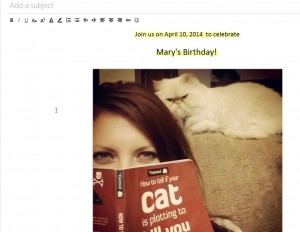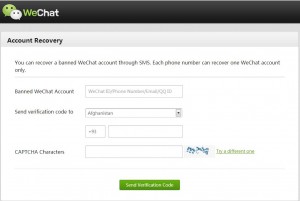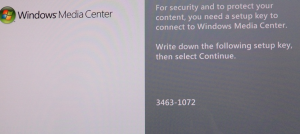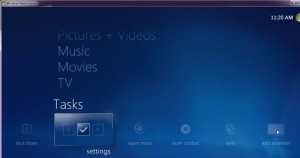We’ve been shouting about WeChat for quite a while. In fact, one of our posts on it is the most popular piece we’ve ever done. WhatsApp has been around a bit longer and claims more users than WeChat but the figures don’t include the hundreds of millions of users in China. We think that in a worldwide comparison, WeChat would have more users. As more people leave Facebook, it seems they are turning to other social networking apps to keep in touch with friends and to meet new people. Today we’ll take a look at these two, relatively new instant messaging tools.
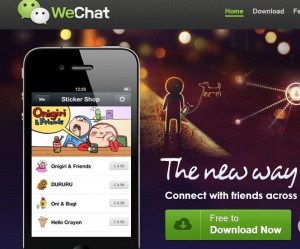
Who’s Got Your Number?
Only WhatsApp asks for your mobile number so we’ll start with a warning. Do you really want instant messages from anyone on your phone’s contact list? We don’t. That condition alone would keep most people from choosing WhatsApp over WeChat. The only time WeChat gets your number is when you give it to them in order to link your mobile contacts with it. It is not a mandatory part of the signup process. Ten points for WeChat.
Which App Helps You Find New Friends?
Only WeChat lets you search for new friends and it does it in a very unique and fun way. Shake your device and you instantly find others users who are doing the same thing. Why is this important? None of the other instant messaging apps allow for this kind of reaching out to users who are searching for friends. WhatsApp relies on your current contacts, blindly assuming that those contacts are the only people you are interested in messaging. Clearly, judging from the huge success that WeChat has found with its Shake and People Nearby features, this isn’t the case. The beauty of WeChat’s Shake is that both parties are shaking at the same time, essentially telling each other that they are open to new contacts. There is no misinterpretation and no privacy issues with Shake. You only use it when you have time and the inclination to search the world for potential contacts.
Free? We Love Free!
WeChat wins here because it is free, totally free. WhatsApp is only free for the first year, after which it costs a whopping $0.99. OK, so ninety-nine cents isn’t anywhere near whopping but you get the point. We’re not sure how WeChat makes any income from their app but the fact that it is still free after several years of being available, they must be getting income from somewhere. There is word of Tencent selling accounts to retail and commercial clients, so far we’ve only seen that as an opt-in choice. This means that you can choose to follow a retail chain, let’s say American Apparel, and get their directed messages but that’s it. Nothing that you didn’t already ask for comes your way. More points for WeChat.
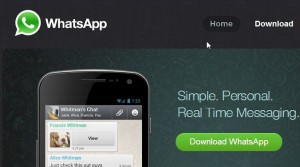
Privacy. Who’s On and When Did You Last Show Up?
With WeChat, no one knows if you are online or sleeping or in the middle of a meeting. Your contacts can send messages and you might, or might not, respond immediately. With WhatsApp, users are shown as offline, online or ‘last seen at’. Add this to the problem we mentioned before, that of receiving instant messages from anyone on your contact list who uses WhatsApp, and we think WeChat wins again. WeChat asks you first if it’s OK to receive a message from a stranger.
We think you get the idea by now. WeChat is a free, full-featured instant messaging app that protects your privacy but let’s you have fun, too. As far as features go, WeChat wins hands down. You can send any kind of message you can think of: video, text, voice, photos, links to web pages…instantly. WhatsApp has recently added Group Chat and some other features but WeChat has had these for a lot longer. Which apps do you use? Let us know what you think is best and why. Make a comment below or, better yet, Like us on our Facebook page and comment there. Here is the link: Computers Made Simple on Facebook We’ll be glad you did.
Thanks for reading!
________________________________________
Here’s a link that might help us if you are interested in hosting your own blog with Fatcow Hosting. We’ve signed up to become an affiliate and we make a bit of money if you sign up for hosting via this link: FatCow Hosting Thanks!