Connecting Everything Together
Part one of this two-part series is here: Get Netflix on HDTV – Part 1 Once you’ve got all the bits and pieces, here’s how to get everything working as a unit.
1. Most devices connect to your router then to the Internet automatically. Find the settings menu on your HDTV or smart device then look for the word ‘Network’. If you are using a wired connection, Ethernet to be exact, every device will be able to connect automatically. We have yet to see anything that won’t connect on its own. Your router is already set to allow new connections, don’t worry about that.
2. If you’re using a WiFi connection (wireless), you will have to identify the network and enter the key. The key is what protects your WiFi network from intruders, sometimes called neighbors, who might want to steal your signal and use your Internet connection for themselves. Some devices have a remote which you can use as a keypad while others have you use the up/down/left/right keys to ‘type’ in the letters and numbers. If your device uses Bluetooth, we’d advise you to get a basic keyboard for this. Still other devices link up with your mobile device, Samsung for instance, which makes entering data much easier.
3. If you have connected an Ethernet cable directly to your HDTV, you’re all set. If you have a separate device, you must connect that device to the HDTV via a single HDMI cable. These usually come with the TV or with the device but sometimes you have to buy one separately. They go for less than ten dollars around Toronto so don’t go forking out fifty bucks for one. No matter what Monster Cable tells you, their equipment is no better than anyone else’s.
4. Your HDTV might have different HDMI inputs. Some of ours have four separate ones so grab your owner’s manual and figure out how to choose which input is which and how to switch from one to another. One the TV in our ‘man cave’, we have a BluRay DVD player, our PS3 and our Xbox-360 all connected through separate HDMI inputs. No need to unplug one then plug in another, we just switch between them with our remote. This is what your HDTV might look like from the back:

5. If you’re worried about the mess from all of the cables, head to your local big box hardware store and look for cable ‘hiders’. These are usually flat, two-piece plastic strips that stick to your wall with two sided tape or screws. The base goes on the wall then the cables are arranged on it and the top section snaps on, effectively hiding everything behind it. The surface can be painted the same color as the wall. Here’s an example for you:

6. Once you can connect to the Internet, you often have to update the software on your device(s) to bring them up to the current version. This might take some time but it’s normal. On other devices, the PS3 for instance, you will have to sign in to the Playstation store and download the ‘app’ that will run Netflix. It’s all free, don’t worry. Your owner’s manual will explain it all.
7. Finally, remember that Netflix account that you signed up for on your computer? Go back to it, sign in and see what you have to do to register your device. Everything that you use to stream Netflix, except a computer, will require registration. Bring up the Netflix menu on your HDTV or smart device then write down the code, go back to your computer and enter it. Here’s what you’ll see on your screen:
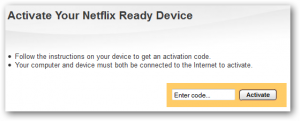
That’s about it really. You may run into some little problems here and there but you’ve got ample resources to help you. Your owner’s manual is great for troubleshooting. The manufacturer’s of your device probably had a PDF manual that you can download plus Netflix has excellent support pages. If your device can stream Netflix, they have information on it, that’s for sure. Finally, ask us! Ask us in a comment or on our Facebook page if you have a problem. Here is the link:Computers Made Simple on Facebook. Thanks for reading!
