
Netflix works well on your computer or mobile device but it really shines when you can watch it on a large screen HDTV. Here’s what you need to do exactly that:
1. A fast Internet connection. Minimum speed for HD viewing seems to be 4-5 Mbps. It’s possible to stream Netflix with slightly slower speeds but we guess there would be lots of buffering while you watch.
2. Either a ‘smart’ HDTV or a device that will make your TV smarter. Smart, in this case, refers to the ability to use Internet apps, one of which is Netflix. Some HDTVs are already smart in that they can connect directly to the Internet, either through an Ethernet cable or through WiFi. There are many smart devices that you can use including any modern game console, a host of Blu-Ray DVD players, gadgets such as Google Chromecast and stand-alone boxes such as Apple TV. All of these devices connect to the Internet then stream content through an HDMI cable to your HDTV.
3. A Netflix account. This is obvious, isn’t it? Netflix offers a free trial month but you still have to have an account. Sign up online, enter your credit card information and start watching. Why do you have to sign up with a credit card? Simply to make the transition from your free trial month to your monthly subscription as smooth as possible. You won’t have any problem cancelling your subscription before your trial is over so don’t worry about this part of it.
4. Before you sign up for Netflix, try watching some videos on Youtube. Once you can do that, then it’s obvious that all of your connections are working. Some Youtube videos are in HD, most aren’t. Both Netflix and Youtube, among others, will adjust their streaming to match your connection speed. What does that mean? Basically that the image you see on your HDTV will vary in quality depending on the speed of your Internet. We just switched from DSL to cable and the difference is obvious. We thought the image looked great with DSL but there is no comparison to how it looks with cable Internet. Our cable is nine times faster than our old DSL, by the way.
Devices: In step number two we mentioned that you need a smart HDTV or some type of smart device. Here’s an example of a smart device at a very reasonable price:
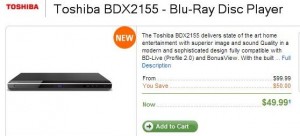
The price of these devices is low. We picked up a Samsung Blu-Ray player for $35.00 from Walmart a couple of years ago. It works perfectly for Netflix, Youtube as well as the various premium sports networks that we subscribe to. We recently bought an Apple TV unit which allows us to stream downloaded movies from any computer that runs iTunes. The interface on Apple TV is superior to the one on the Samsung but that’s neither here nor there. All you have to care about is the image on your HDTV screen and both will output the same quality picture through the HDMI cable. (HDMI streams both picture and sound so there is no need of any other messy cables in your living or family room.)
Here are the specs you should look for in a smart device:
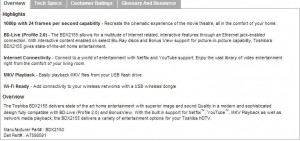
Wired or WiFi?
We don’t want this to get too technical but we should address the wired or WiFi question before you get too far into this. Some TVs and some devices have WiFi capability. WiFi is wireless, of course, and the streaming signals go through the air from your router to the TV/device. That signal is often trying to travel through walls, floors, ceilings, glass, etc. Sometimes it works, sometimes it doesn’t, sometimes it works with less efficiency, you get the idea.
In order for you to use a WiFi TV or device, it must be ‘802.11n’ capable. This is often shortened simply to ‘N’. There are three WiFi protocols that are in popular use these days. Old units run B or G while new, fast devices run N. You want N. Both your router and your streaming device must be N capable. There are workarounds to this but they only make things more complicated. Virtually every streaming device that you buy now uses N but, and this is a big but, your router may not be able to stream out N signals.
In our opinion, a wired connection is almost always best if it can be arranged. If not, an N protocol streaming setup will work just about as well. If running an Ethernet cable from your router to your HDTV or smart device is impossible, you have to use WiFi, obviously.
TIP: If you are using a game console for streaming, please note that the Sony PS3 is not N capable while the X-Box 360 is. The Wii is not even HD so ignore that one completely. Furthermore, Netflix is free on the PS3 but not on the X-box. Sony does not require a premium membership to use Netflix while Microsoft does. We suggest looking at the PS3 or the new PS4 if you’re looking for a single device that does everything. They will play Blu-Ray DVDs, stream Netflix and Youtube as well as providing you and your family with a seemingly endless array of video game fun. More people buy PS3s to watch Netflix than any other device.
That’s it for now. We’ve given you the basics in this post. Now it’s up to you to set yourself up with the right equipment for the job. With Netflix and the other streaming apps out there, you are in control, not your cable or satellite company. Instead of offering you hundreds of channels full of ads, Netflix and the others simply provide hundreds of choices of movies, ad-free TV shows, videos and sports from all over the world.
Stay tuned for part 2, coming up next. Ask us in a comment or on our Facebook page if you have a problem. Here is the link:Computers Made Simple on Facebook. Thanks for reading!
________________________________________________________
Here’s a link that might help us if you are interested in hosting your own blog with Fatcow Hosting. We’ve signed up to become an affiliate and we make a bit of money if you sign up for hosting via this link: FatCow Hosting Thanks!

One thought on “Get Netflix on HDTV – Part 1”