WeChat isn’t new, that’s for sure. In the few short years that it’s been around, however, it’s become very popular in many parts of the world. WeChat is so popular, it’s become our #1 topic here on Computers Made Simple. Why is it so popular? Well, many of our readers seem to get into jams with it, situations that we’ve never encountered with our accounts but ones that need solutions.
Our next few posts will guide you through the basics, everything from getting a new account to the intricacies of recovering a lost password or a banned account. Off we go!
1. Download and install WeChat from your app store. Make sure it’s the REAL app, not a third-party fake :
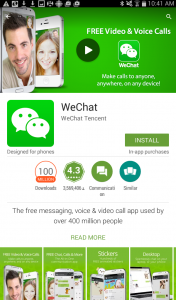
2. It seems that you need a mobile phone number OR Facebook to sign up for WeChat. That’s new. At one time all you needed was a QQ account or email. It seems that WeChat has tightened up their security for some reason.
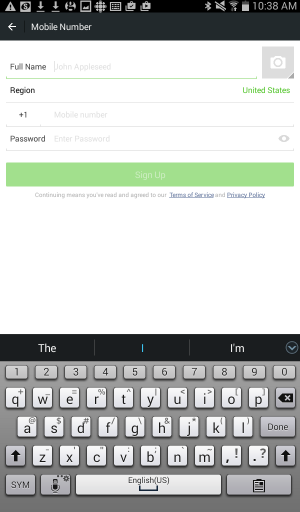
3. If you have Facebook installed on your mobile device, the ‘Sign in with Facebook’ option will come up on your screen when you attempt to register for WeChat. If you don’t have Facebook installed, you’ll have to cough up your mobile phone number.
NOTE: If you have an old account, you can still log in with your QQ account number, your email or your WeChat ID but for new registrants, it’s mobile number or Facebook, that’s it.
4. If you don’t have a real mobile phone, let’s say you’re using a tablet instead of a smartphone, you can try registering with one of the many free WiFi phone numbers that are available. We used Fongo to get our free number. Since we couldn’t seem to receive SMS messages, we chose to get the verification code via phone call. That too was hit and miss but we were finally able to get a code and enter it into the proper verification line.
5. Once you get the verification code via SMS or phone call, enter it in the proper space and you’re in. You’ll get a message or two or three from WeChat. Ignore them, unless you want to add some stickers to lighten up your chats.
6. Next, set up your profile. Make up a name for yourself, tell WeChat where you are and what city you’re in, things like that, and you can start to add contacts.
7. People Nearby and Shake are easy to use. We prefer People Nearby but it’s up to you. Tell WeChat who you want to meet ,as in men or women or both, then you’re off!
Installing and running WeChat is simple, no different from any other app that’s out there. What seems to be confusing is the security options. In our next post we’ll give you tips on how to secure your account.
Comments and questions are welcome but Likes on our Facebook page get immediate attention. Here’s the link: Computers Made Simple on Facebook . Thanks for reading!
