In this post we’re going to show you how to create a document that you can open on virtually any modern device with no special software. Since this document we’re going to create can be read on a phone, laptop, tablet or PC, etc., we are describing it as portable. While you can use it very easily on any of your devices, you will also be able to send it to any of your friends or relatives anywhere in the world and they will be able to open it also. Cool huh?
You may think that a PDF or a text file is universal, they aren’t. While Windows can open a plain text file by itself, it can’t open a PDF file without additional software. Your mobile device certainly can’t open a PDF file by itself and it probably can’t open a text file without some form of reader. That’s the problem we encountered when we were using our Blackberry Playbook. All of our password files were in ‘txt’ format, text files in other words. The Playbook, along with any Blackberry device, doesn’t have a default text reader.
What’s the magic bullet here? You’re looking at it right now, more or less. Every device that we can think of has a web browser built into it right from the factory. What kind of file does a browser open? A simple ‘htm or html’ file. That’s what we’re going to create today. If this sounds difficult, it’s not. We’re Computers Made Simple, remember, not Computers Made Complicated. Here we go:
1. To create or edit your new document, you’ll probably have to use your PC or laptop. Why? Because every Windows computer since time began has included the free Notepad accessory. It hasn’t changed much over the years, thankfully. On Windows 8, Microsoft has even put the icon/shortcut for Notepad down on your taskbar. It’s the one that looks like a blue scratchpad.
2. Open Notepad. You’ll see a blank white space with a cursor blinking up on the top left.
3. Highlight the following text, right click and choose Copy. Go back to Notepad, right click anywhere in the white area and choose Paste. This is the text that you will copy and then paste into Notepad:
<!DOCTYPE html>
<html>
<body>
This is a truly portable document. Put your words in here, below the first body above and above the second body below.
</body>
</html>
4. Either press the Control key and s at the same time or click on file and choose ‘save’. A Windows menu will open. Down at the bottom of the menu you’ll see the words ‘Save as type’. Click on the far right of Text Documents (*.txt), you’ll see a little arrow icon there. Another choice, All Files, will pop down.
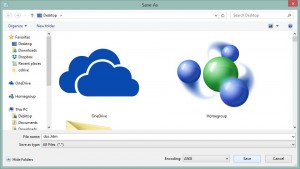
5. Click on All Files and in the little box above it type ‘document.htm’ or ‘document.html’. The last three or four letters after the period could be htm or html, it doesn’t matter. The name of the file doesn’t matter either, just make sure you put a period after the name you choose as well as either htm or html.
6. Click Save and you’re done. Remember where you’ve saved this file, find it and double click on it. Your default browser will open and this is what you’ll see:
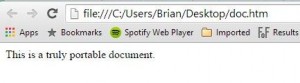
7. Once you have the html/htm file saved, you can edit it in Notepad. Anything you type into it has to be between the opening ‘body’ and the closing ‘body’, right where ‘This is a truly portable document’ is now. Essentially, you can use this as a seed for any future portable documents that you might want to make.
Text files, and that’s basically what this is, are small. That’s the second advantage to all of this. A document created in Word is substantially larger than one created in Notepad. Whether it’s an .htm/.html file or a .txt file, it will be as small as a file can be. On a flash drive or a cell phone, it won’t take up much room at all.
Once you’ve written everything you want in the document, you can email it to yourself and retrieve it on any device that you’ve got linked to your email account. When you want to open it, your device will know what it is and automatically open it in your browser, no matter if you’re using Windows, Android or iOS or, in some cases, a Blackberry tablet or phone. Nothing special needs to be installed, just click and choose Open.
TIP: At this point, you will only be able to put words into this document, not photos or videos. These things can be put into an .html document of course, but we’re only talking about text here, words not pictures. They make things substantially more complicated.
There is one more step to all of this if you want to use a foreign language, in other words something other than English letters and numbers. We’ll get to that in our next post. Stay tuned!
That’s it for today, thanks for reading! Comments and questions are welcome but Likes on our Facebook page get immediate attention. Here’s the link: Computers Made Simple on Facebook
