If you live in an apartment or condo, you’ll know that there are many WiFi signals in your immediate area. Although all of those signals, including yours, should be protected by a strong password, savvy tech people can often hack into the systems anyway. Here’s how you can lock down your router’s wireless signal to ensure it’s not open to freeloaders. This is specially important if you’re on a capped plan from your ISP. It’s sometimes quite expensive if you go over your gigabyte or data limit, depending on which ISP you use.
1. Log into your router from any computer that is linked to it. Use the router’s IP number, usually something like 192.168.0.1, type in the username, usually ‘admin’, and the password. Remember that you must lock your router with a password before you can lock up your WiFi.
2. Each make/model of router has a different GUI so we’ll cover two in this post. Your router should have something similar to one of the two setups that we’re going to cover today. Regardless of which make or model you have, you must get to the ‘wireless’ control panel on your router. That panel should have several screens. The one you’re looking for has to do with security so start there.
3. On our main modem/router, an older Thomson TG784, we can lock out freeloaders by setting up a registration process. Here is the screen where we can do this:
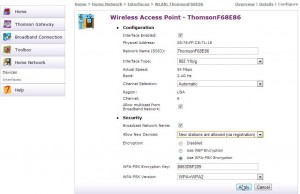
4. What you’re doing on this menu is forcing new users to register. If you only have a few computers and they are already using your system, you can set this to ‘New stations not allowed’. This will prevent any computer or mobile device from connecting to your WiFi signal until you allow it. To do that, go back into your router and change the setting.
5. The other way of locking down your router is a bit more complicated but just as, or more, effective. Every device that has WiFi capability has what is known as a MAC address. MAC stands for ‘media access control’ and has nothing to do with Apple computers. When we said this method is more complicated, that’s because you have to know the MAC address for each wireless device that you want to give access to your signal. We’re not going to get into how to find your MAC address in this post but we will next time. For now, take a look at this screen capture and you’ll get an idea of how you can lock out foreign MAC addresses:
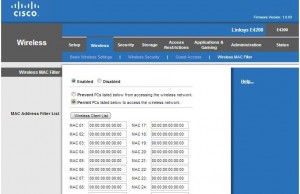
6. You’ll see that there are two ways to set this up. First, you can lock out specific MAC addresses. Parents might use this to lock out certain computers that they do not want to access the Internet. The other setup is better, in our opinion, since it allows specific MAC addresses to access the signal but no others. If you get a new computer or if someone visits you and wants to use the Internet, it’s an easy job to add their MAC address to this list. This method of securing your WiFi signal is foolproof. It’s advisable to check your router every now and then to make sure no one has deciphered your router password and changed your wireless settings, just in case.
Thanks for reading! Questions, comments and suggestions are always welcome. Make a comment below or click Like on our Facebook page. Here is the link: Computers Made Simple on Facebook
_____________________________________________________
Here’s a link that might help us if you are interested in hosting your own blog with Fatcow Hosting. We’ve signed up to become an affiliate and we make a bit of money if you sign up for hosting via this link:FatCow Hosting Thanks!

One thought on “Routers 101 – Lock down your WiFi”