Windows 8 has made the simple task of turning off your computer into something substantially more frustrating. Microsoft is pushing its tablets, of course, having stepped into the hardware world lately. Tablets shut off with the push of a button, at least they go to sleep that way. For the rest of us who use laptops and desktops, finding the shutdown menu can be very irritating. Here’s where it is:
1. If you’ve installed the 8.1 update, you can get a desktop view, something very similar to the older versions of Windows. How do you do that? Right click on a blank section of your taskbar, choose Properties then click on the Navigation tab on the menu that comes up. Choose “Show my desktop background on Start”. Like this:
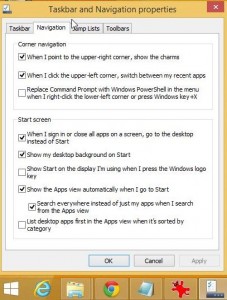
2. So where is the Shut Down switch? Well, it’s carefully hidden behind that little window on the lower left corner of your taskbar. It would make sense that by clicking this window icon you’d have some choices, just like the old versions of Windows. Unfortunately you don’t. All you get is a mass of programs icons. Try right clicking that window and see what happens. Here’s what you get:
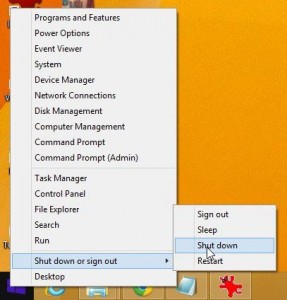
3. You can choose to Shut down your computer or simply Sign out. Sleep is also an option on a desktop. A laptop would have a choice to Hibernate.
There, you found it! Windows 8 is a bit of a mystery, isn’t it? What problems are you having with it? Let us know in a comment or, better yet, Like us on Facebook and ask us there. Here’s the link:
Computers Made Simple on Facebook
Thanks for reading!
