It seems that Youtube has changed its policy regarding the downloading of some videos on the site. When we lauded Miro on its ability to download Youtube videos, we hadn’t run into anything that this free app couldn’t download. That’s changed. Some videos are just about impossible to download from Youtube, even when using the Real Downloader which has worked well in the past. Recently, we’ve discovered a new add-on for Firefox that works very well for most, but not all, videos on Youtube. Here’s how you do it:
1. Next to Google Chrome, Firefox is our favorite browser. If you don’t have it installed, download it from here: Mozilla Firefox Install it and let it update itself.
2. Head over to Download Flash and Video to get the app that will allow you to save Youtube videos to your computer. Install it as per their directions.
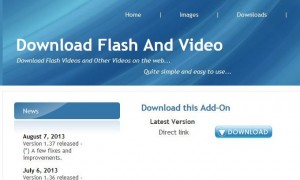
3. Once the add-on is installed, you’ll be taken to the main site. You can read a brief how-to there:
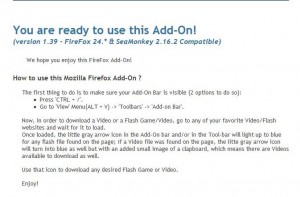
4. We’re using Youtube as an example but you can choose any video site, except vevo.com. Download Flash and Video works with just about all of them. Once you’re there, pick any video that you want to save and click on the play button. Up on the top right of your window you’ll see an icon. On a non-video page it will be grey. On a video page, as in now, it will be blue. Click on it to something similar to this:
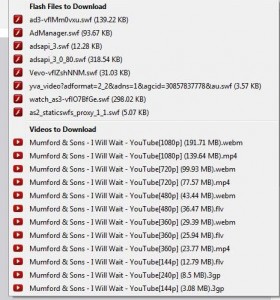
Don’t be put off by the rather confusing array of file types. The section at the top, at least for this Mumford and Sons video, lists the ads on this page. What you want is the list of video files in the lower section. Which one you choose depends on what you want to do with the video. The smaller files, like the ones you can record on a cell phone, are pretty crappy, to be honest. The best quality videos will be the larger files, let’s say the one at the very top. It is a new filetype, at least for us. We haven’t seen ‘.webm’ videos prior to this but we use the VLC media player and, thank goodness, it will play just about any file we download. Click on the file you want to save, we suggest the .webm or .mp4 ones, and the download window will pop up:
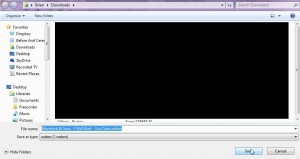
5. Click Save and you’re done. We were impressed with the quality of the .webm video and we’re pretty sure we’ll use that for future downloads.
TIP: You don’t have to watch the video while it’s downloading. Click pause and do something else if you want. The download app will save the video on its own. Remember that some of these files are quite large. Downloading them takes time. It all depends on the speed of your connection.
Initially, we had a problem with a Conan O’Brien video, there was no listing for it when we clicked on the icon. We moved on to another one then went back and there it was, a full list of file options. The lesson here might be to reload the page or move ahead then back if you don’t see the various download options.
Youtube has a much larger selection of videos than you might imagine. We’ve found full versions of movies, both foreign and domestic. Using Miro and choosing a ‘World’ setting, we find many videos we were unaware of. If we can’t download them through Miro, we copy the url and paste it into the Firefox url slot. After that, it’s a snap to download it using Download Flash and Video.
Good luck! We hope you find this easy way to save videos as useful as we do. Let us know if you have problems, OK?
Thanks for reading. Like us on Facebook. Here’s the link: Computers Made Simple on Facebook

One thought on “Download Youtube Videos – revisited”