By default, there are three sections on every Timeline on Facebook. Those are: About, Photos and Friends. While you can control who can see what in each of those sections, you can’t hide them. The other sections, made up of things like Places, Music, Movies, TV Shows, etc. can be on your Timeline or not, it’s up to you. Beyond that, you can adjust the privacy of each of those sections as well. Here’s how to get the sections to show up on your Facebook Timeline. Once you do that, you can adjust the privacy settings on your own. Let’s get started.
1. Go to your Timeline by clicking on your profile photo. Once you’re there, look for the words ‘Update Info’.
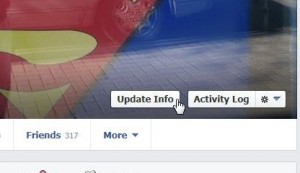
2. On the page that comes up, look for the edit icon, click it then click Edit Sections:
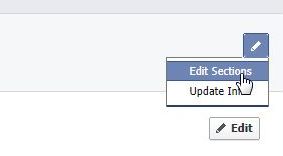
3. A new menu pops down which lists several sections that you can select to show on your Timeline. These may vary, depending on the apps that you’re using at the time:
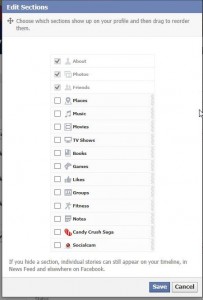
4. Check the ones you want to add, then click Save.
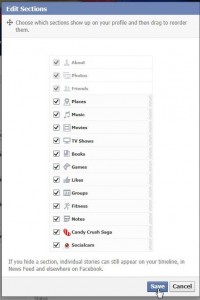
5. Now when you click on the word More, this is what you see:
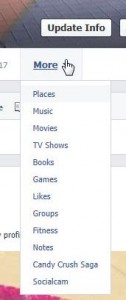
Good luck! One of our readers isn’t able to add or click on Places. Does anyone else have that problem? Places may only be available in some parts of the world, we’re not sure. Let us know, OK?
Thanks for reading! If you have time, why not Like us on Facebook? Here’s the link: Computer Made Simple on Facebook.
