Please Note: Since we wrote this review, ‘Download FB Album mod’ has changed its settings and asks form more permissions than we feel is safe. Here are the permissions it is asking for now:
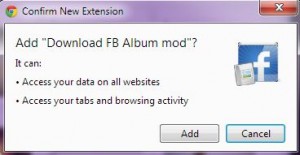
There is no reason why this extension has to access ALL of your data on websites, that would include passwords, by the way. Nor is there any reason for it to access your other tabs or browsing activity. It seems that the creators are involved in data mining, selling your information to advertisers, etc. Beware! We’re going back to Fotobounce.
We’ve talked about this mod before (read that post here: Download Facebook Albums) but since then, the creator of the software has given us a bit more information about it. The basic or Normal option works fine but sometimes you might want to adjust some of the settings. Here’s how you can do that.
1. This mod only works in Google Chrome. As we’ve said many times, you should be using Chrome anyway. Whatever you do, don’t use Microsoft’s Internet Explorer. Use Chrome or Firefox. We recommend Chrome.
2. Head over to the Chrome app store. Chrome Store
3. Add the ‘Download FB Album mod’ to Chrome.
4. Open your Facebook account and find an album that you want to download. Up on the top right of your url bar, you will see a new icon. Click it. This will begin the process, after you’ve chosen the settings that you want. Here is the icon:
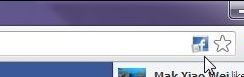
5. We discussed the normal settings last time. Basically, you go to the album, click on the icon, choose Normal and a new tab opens. Press CTRL and S at the same time and the page is downloaded complete with all of the photos in a separate folder. This process could take some time, depending on how many photos are in the album and how fast your Internet connection is.
6. Here are the choices available from the drop-down menu:
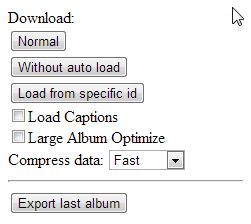
7. If the album you want to download is large, and there are many large albums on Facebook, you might want to select ‘Without auto load’. If you choose this option, only the photos that are loaded will be saved. Some albums have thousands of photos in them. If you don’t choose the ‘Without auto load’ option, the download would take a very long time, if it finished at all.
8. Some albums have nice descriptions beside each photo. If you click ‘Load Captions’, those words will be saved with the photo.
9. If the download gets interrupted, you can choose ‘Load from specific id’. This is good for large albums, just in case the download stops after a few hundred photos. Your download will start from where it left off before the interruption. There is also the choice ‘Large Album Optimize’ which is good for massive photo albums.
Those are some of the choices available to you. We’ve tried to explain some of them here but you can always check out the official details on the download page.
Thanks for reading! Here are the official comments on the mod, as of May 13, 2013:
Download Steps:
1. Click the Page Actions button in any album/profile
2. Select your option:
●1 -> Normal Download: try to autoload all photos
●2 -> Download without auto load: only output loaded photos( For large album )
●3 -> Load from specific id:
useful when autoload stopped due to error and want to load after the last photo grabbed.
( For very large album to optimize loading speed )
( e.g. 500th -> end not 1st -> end )
www.facebook.com/photo.php?fbid=123456 <- Enter this number
● -- Load Comments & Friend tag ( Take longer time )
● -- Large Album Optimize ( Save the page as usual )
● -- Compress data ( save more data for option 4 )
Fast: lzw, Extreme: lzma+lzw. Try none/fast if crash occur.
●4 -> Export last album ( may not work for large album )
3. Save the new page opened. ( Press "Ctrl+S" & save with "Web Page, Complete" type )
**ChangeName is used to rename file name to (ascending) order
Steps to change name:
1. Click 'ChangeName'->'Ok' to reverse photo's order
2. 'Auto Zip all' -> Wait & Done! (html is packed inside zip)
OR
3. Save the page with images -> Drag photos you needed
4. Click 'Change Name'
5. 'Zip all files' -> Unzip & Done!
(6. If you want to view generated page offline,save the HTML in zip again to embed the script )
p.s. Please 'Reset' before download another album

Thank you admin 🙂
im not able to change the name ..please guide me..the instructions given are very hard to do for me..please tell me step by step how can i change name ? i want to change name by putting $fc i.e to use caption as name of all pics. thank you for great application.
We’re going to do a new post on this app. Stay tuned. We’ll do a step by step or a video, probably this week. Thanks for commenting.
ilikethis
Great, we’re happy you liked it. Thanks for commenting.