As of November 7, 2012, Facebook has completely changed its privacy settings for pages that you like. Pages include artists pages, tech pages, etc. Here is what we’ve found so far:
1. Your activity log is one place to start. Get to this page by clicking on Activity Log from your Facebook timeline. The first page that comes up is your own posts and posts from whatever apps (games) you have used recently. What’s new here is the Start Tour button. That should clue you in to the fact that something has changed.
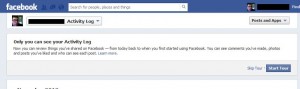
2. Click on the Start Tour button and this pops up. The settings described here affect only the things that you have posted.
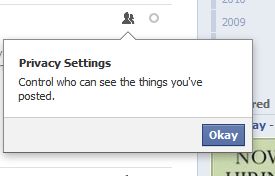
3. Once you click Okay, another message pops up. This one is key to the new Facebook privacy…or lack of it. It’s worth emphasizing, we think: Hidden posts may appear in other places on Facebook. It seems now that there is no privacy on Facebook at all, right?
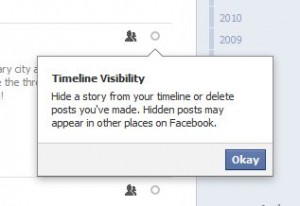
4. Click Okay once this has settled in. The next box says that you can sort out your activities by clicking on the box up at the top.
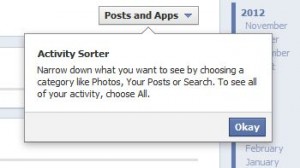
5. Here is the list of your possible activities. Finally, your Likes appear.
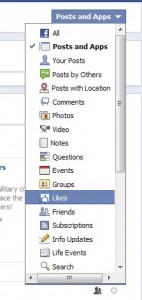
6. The page that comes up when you click Likes isn’t your page likes. These are your photo likes and comment likes. Nothing has changed with these likes. The photo below shows that this user, Emily Cheng, has set her photos to ‘Public’. Anyone who gets to her profile can see her photos, not a setting we would recommend.
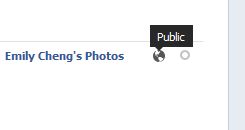
Remember that the settings shown here are completely out of your control. We think that this is shown in order to warn you about who can see that you liked the photo. In this case, it’s possible that everyone on Facebook could potentially see that you liked it, not just this person’s friends.
7. Next, we want to show you what your options are when you like someone’s photo. There is only one. The first, shown below, seems to suggest that you can keep this like from your timeline.
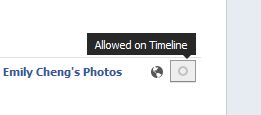
8. The only thing you can do to hide your like from your timeline is to, you guessed it, ‘unlike’ the photo. That is the only choice you have. When you click the circle to the right, this is what you see:
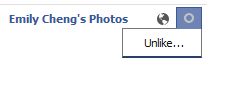
9. When it comes to liking a page, you have one more option.
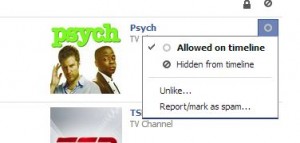
Hiding this like from your timeline may or may not keep it hidden from your friends. Let’s head over to another area of Facebook to see if we can keep this ‘like’ away from your news feed.
10. On the same page that you are on now, your Activity Log, look up on the top left. You’ll see this:
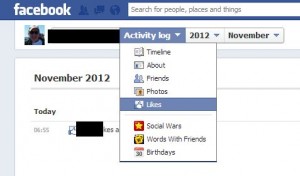
11. Once you click the word Likes, this page will pop up. It looks like you can’t do anything here but hover your mouse up on the top right. You’ll see the word Edit appear.
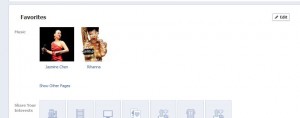
12. This next page is quite empty and it looks as if there is no way to edit anything. Hover your cursor over the name of any like here and this is the menu that pops up:
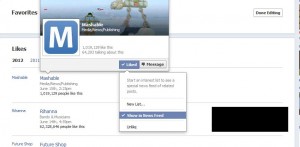
13. Three choices are available. Show in News Feed, unchecked Show in News Feed meaning ‘not Show in News Feed’, and Unlike. You can also create a new list. More on that next time.
That’s it. Once you have unchecked the ‘Show in News Feed’ box, make sure that you click Done Editing to save your changes.
OK, so far so good right? Well, not really. We suspect that this whole thing is in a state of flux. As you saw before, Facebook is telling you that things you hide may be visible elsewhere on Facebook. That kind of sums up our feelings about all of this hiding from your news feed or timeline. These items may or may not be hidden at all. Yesterday, for example, we played around with hiding the fact that we liked the Mashable site. Even though it was a hidden activity, hidden from our timeline and hidden from our news feed, there it was in plain sight when we checked from another profile on two different browsers, even after we refreshed the page again and again. Nothing was hidden. Today, it isn’t there but yesterday it was. Go figure!
We love to hear from you. Keep your comments and suggestions coming. If you have problems, let us know. We’re here to help.
Thanks for reading!
