In my last post we found out how to disable apps that were running in the background, potentially slowing your computer down. This time we’ll take a look at turning off a Windows feature that seems helpful but really isn’t.
Windows Search used to be speedy, light on your resources and powerful at the same time. That’s all changed. These days, Windows Search is slow, confusing and a resource hog. Here’s how to switch off the indexing that Windows uses to keep track of everything on your computer. This time-consuming indexing runs behind the scenes and slows your computer down.
1. Click Start then Computer or My Computer (depends on the version of Windows you are using.)
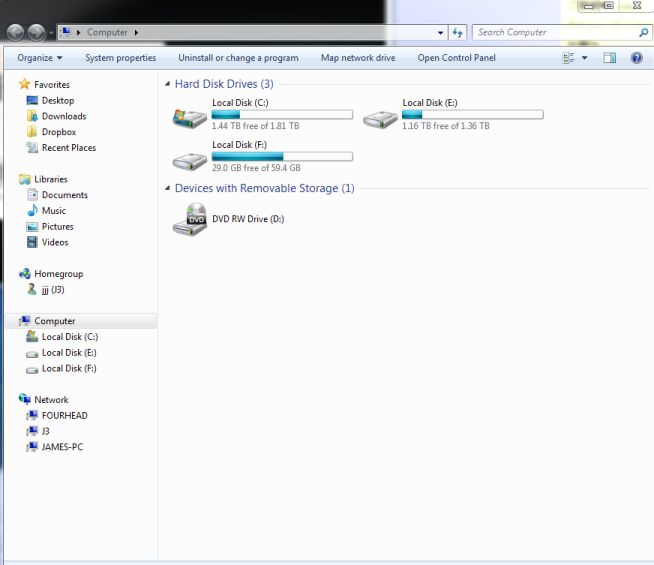
2. Right click your C: drive and choose Properties. You have to do this for all the drives on your computer except your DVD/CD drive. This is what you’ll see:
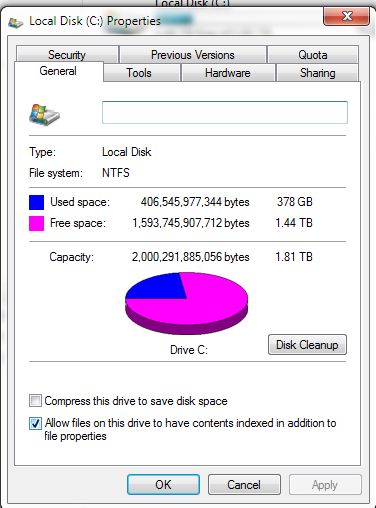
3. Uncheck the box beside ‘Allow files on this drive to have contents indexed in addition to file properties’.
4. Click OK then close the My Computer menu.
That’s it. Windows Search will still work but, of course, the search itself will be slower. What’s the alternative to this? Well, Google has a app named Google Desktop that you can download and install in a matter of minutes. The Google Desktop will do the same thing as Windows Search, it has to index your files in order to find something when you want. However, this indexing is substantially faster and less intrusive than Windows Search. OK, that may be subjective but the search results are much better.
When Google Desktop searches your computer, it’s just as intuitive as the Google Internet search that we’re all used to. It even opens up using the same interface as Google Internet Search. I used to love Windows Search, I really did. It was fast and worked well. Now, I’m totally behind Google Desktop as a faster and better alternative. Try it! You’ll like it!
Thanks for reading. Comments are welcome. Follow me on Twitter : @_BrianMahoney
