Want to download a whole Facebook album without having to click the download button on each pic? Fotobounce will help you do just that. For small albums the download clicking works just fine but some albums have hundreds or even a thousand or more photos. Here are the steps to downloading those Facebook albums quickly and easily. Oh, Fotobounce is free. Did I mention that?
1. Download Fotobounce here : http://fotobounce.com/ and install it. There are two versions, one is ad supported and one is not. The one that isn’t ad supported costs money, obviously. There is even a free version for Macs.
2. When Fotobounce opens, you’ll see the word Facebook down on the lower left side. Click that and sign in, Fotobounce doesn’t save your password unless you want it to. Once you are logged in, you’ll see a menu like this:
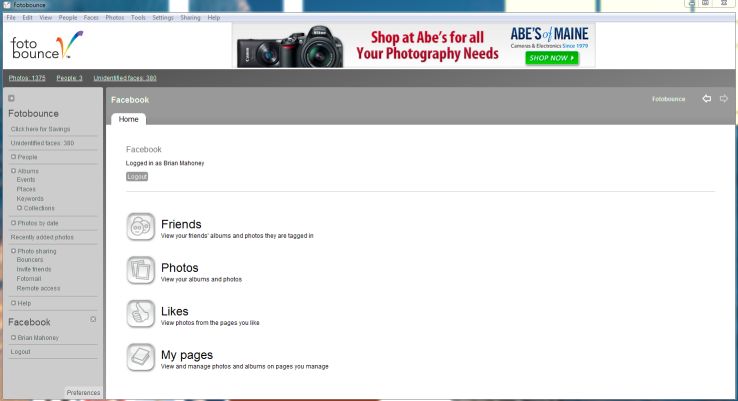
3. Fotobounce lists your friends as well as your ‘like’ pages. You can also download your own albums.
4. Click once on friends or likes, whatever you want to see next.
5. Double click on whoever you choose.
6. Right click and select ‘download’ then specify a name that will identify the downloaded album on your computer. You might want to create a new album every time. This would make it easier later on to find the albums.
7. Once you have named the album, hit enter and Fotobounce will download the complete album from Facebook. The albums are saved in your Pictures folder. On my computer, the Pictures folder wasn’t available to explore while Fotobounce was open. If you want to see the photos you have just downloaded, close Fotobounce then head to your Pictures folder (under Libraries in Wondows 7).
Tip: Keep in mind that the photos you see in Fotobounce are not high-res pics. They look crappy in the program but the ones that are saved to your computer are just fine, don’t worry.
That’s it! Quick and easy and, best of all, free. There used to be an extension for Google Chrome that did all of this for you. Facepad, unfortunately, doesn’t seem to work anymore. No matter, we now have Fotobounce. This program also does other things, check it out, but the point of this post was to let you know how it works with Facebook.
Thanks for reading. If you have comments or questions, add me on Twitter or comment here. Good luck!

5 thoughts on “Fotobounce – download whole Facebook albums quickly”
Comments are closed.