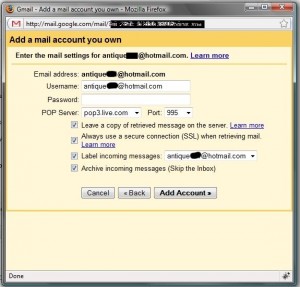Recently, because of a problem with accessing my hotmail accounts, I set gmail up to receive the email from the three accounts so that I could view my mail in gmail without using hotmail. It worked quite well, although mail reception isn’t instantaneous as it is on hotmail. Gmail picks up 200 messages every time it logs into my hotmail accounts so, after a bit of time, all of my hotmail messages were in my gmail account. Having the messages in two places is handy for me since I use my hotmail accounts for family letters, billing from my hosting company, etc. and I want to have copies of all transactions and family stuff for posterity.
When you set gmail to fetch mail from another email source, there are a few settings that will make the subsequent actions a lot easier for you.
Step 1: Click on SETTINGS then ACCOUNTS then, beside GET MAIL FROM OTHER ACCOUNTS, click on ADD A MAIL ACCOUNT YOU OWN (I wonder who writes for gmail? This seems like bad English to me!)
Step 2: Type in the email address in the box that comes up then click NEXT. This box is where you get to choose the settings that make your gmail inbox a whole lot cleaner, much less messy.
Here is the menu, full-size so you can read it more easily. Add the password and then make sure you check the settings which I have chosen. Since I want a record of all email in the account in two places, I chose ‘Leave a copy of retrieved messages on the server.’ The messages are still in hotmail, unopened and safe. The next box is checked automatically so just leave it. Then, I chose to ‘Label incoming messages : antique &&@hotmail.com.’ This is very important and make sure it is checked BEFORE you click ADD ACCOUNT. Since I don’t want my inbox full of messages from gmail AND my hotmail account, I have chosen to ARCHIVE INCOMING MESSAGES. From now on, messages from my hotmail account will only be visible when I choose ALL in my inbox settings.
I’m going to publish this now and then I will continue it later. If you have questions, please make a comment.