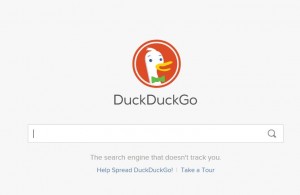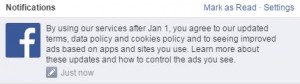Like the government, Facebook loves to pretend that they’re doing everything for you, always trying to make your Facebook experience extra special. As the old saying goes, if you believe that then we’ve got some land in Florida for you. Here’s a link to Facebook’s Updated Terms of Reference:

As you probably already know, simply using Facebook after January 1st, 2015 means that you agree with these updates. You can’t pick and choose from a list, it’s all or nothing. We’re quite sure that a very high percentage of Facebook users don’t ever read these Terms of Service. What we’re going to do over the next little while is show you how to get around most of them in order to protect your privacy. Here’s the main point to remember:
Facebook charges advertisers for the information they give them. Everything you reveal to Facebook increases the chances that advertisers will be targeting you directly with ads that you will, supposedly, find more interesting. Ask yourself this: Do I want to see these ads at all, directed or not?
There are at least two kinds of advertising techniques that you’ll see on and off of Facebook. First are the actual ads that you see on the pages. Second are the Facebook icons and ‘facepiles’ on almost every website you visit. According to Facebook, you can control who sees your face on other sites. (We’re going to check that to make sure you can.) We’ve written about facepiles before, here’s a link to one of our posts: Facebook 101 – Part 8 – The Hidden Dangers of Facepiles.
Here are three tips that will make it difficult for Facebook to direct their ads to you:
1. As we said before, the more information you give Facebook, the more they will use it to tune their ads and, essentially, make more money off you. In that case, why tell Facebook anything about yourself? You know how old you are, why tell Facebook. Your friends know where you went to school, where you live, who you work for, etc. Why does that have to be part of your Facebook experience? They will cheerfully tell you that your profile is only partially complete, making it seem that you’re being difficult by not telling them more.
The less you reveal on Facebook, the harder it is for them to direct targeted ads at you. Step one is to reveal less.
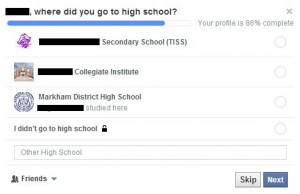
2. Lie. Two wrongs don’t make a right, we all know that but Facebook goes far beyond simply lying to you. They tell you that everything they do is to make your experience more fun, more worthwhile. Meanwhile they are telling advertisers that you live in Cheboygan, you didn’t finish college and you’re recently divorced and have two children. In that case, why not mix things up a bit? Move to Timbuktu, marry a farmer and enroll in university, one of the online kind. Well, you won’t really more to Timbuktu but you get the point. Unless you’re using your Facebook profile to promote your business, what difference does it make to your friends if you change your information? Heck, you can even change your name. That’s a bit more complicated but it can be done.
3. Use an Ad Blocker. We told you about the Iron Browser in our last post. It’s much like Chrome but far more private. We thought it came with a built-in ad blocker but it doesn’t so you’ll have to add your own. Go to the three horizontal lines up on the top right, click there and choose Tools then Extensions. After that it’s easy to find Adblock and install it.
Put these three tips to good use and you won’t get those annoying ads while you’re actually on the Facebook site. In our next post, we’ll show you how to keep your Facebook profile photo from being seen all over the Internet. We have to test some things first but we’re fairly sure we can figure it out. Wish us luck!
Thanks for reading!
Comments and questions are welcome but Likes on our Facebook page get immediate attention. Here’s the link:
Computers Made Simple on Facebook