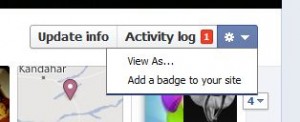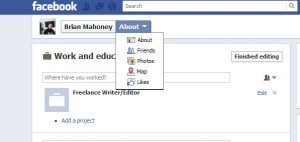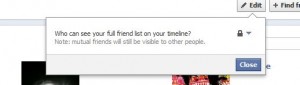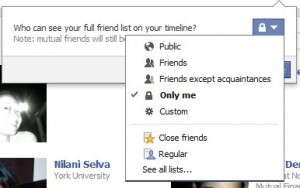What is TOR? Here is the description from the TOR website:
“Tor is free software and an open network that helps you defend against a form of network surveillance that threatens personal freedom and privacy, confidential business activities and relationships, and state security known as traffic analysis.”
What this means is that once you are using the TOR browser, your surfing habits are hidden from prying eyes. TOR also hides your location from the rest of the world. Here is how TOR describes what it does:
“Tor protects you by bouncing your communications around a distributed network of relays run by volunteers all around the world: it prevents somebody watching your Internet connection from learning what sites you visit, and it prevents the sites you visit from learning your physical location. Tor works with many of your existing applications, including web browsers, instant messaging clients, remote login, and other applications based on the TCP protocol.”
If you’ve watched any recent cop show on TV, you’ll know that tracing a criminal can be easy, depending on the time limit in the plot. As far back as Three Days of the Condor (Six Days in the novel), smart operatives defeated tracking software simply by bouncing their source signal from place to place, either in a telephone exchange as Robert Redford did in Condor or through various servers around the world as Lisbeth Salander did in The Girl with the Dragon Tattoo.
Once you start using TOR, your surfing might slow down a bit but you will be as anonymous as you can get on the Internet. Take a journey with me as I begin to discover TOR’s capabilities. I’ll also try to test it’s effectiveness at hiding my IP address in several places around the world. I should say now that TOR is free. There are other ways to hide your IP address from prying eyes but every one that I can think of involves spending some bucks. I’m all for free, aren’t you?
Start by reading the documentation here: https://www.torproject.org/docs/documentation.html.en Start to discover on your own what TOR is about, download everything and pop back for more updates on Monday. (I’m donating blood tomorrow so I’ll be tied up most of the day.)
Thanks for reading!