Here are five tips that just might relieve some of the frustration you feel when simple computer chores become more complicated than they should be.
1. Notepad is your friend: How many times have you filled out a form online, only to see your comment/description/idea disappear before your eyes? Whenever you write something in one of these forms, make sure you copy and paste your words into a new Notepad text file. Highlight the text you want to save, open Notepad and hit Ctrl and V at the same time. Instantly your words appear in the Notepad window. Go back to your form and finish with it. If everything does smoothly, close Notepad. If the form screws up, copy and paste your words into a new form without having to type them all over again.
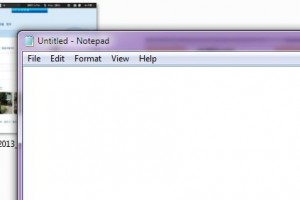
2. Ctrl Z is a lifesaver: For just about any error you make on your computer, hitting the Ctrl key and the ‘z’ key at the same time will undo that error. Let’s say you copy something to somewhere you don’t want it to be or you accidentally delete a whole paragraph in a document. Don’t do anything else until you push and hold the Ctrl key down and then press the ‘z’ key. This is Window’s ‘UNDO’ key sequence. Whatever you’ve just done will be undone in an instant. Just about every program has an undo tool, every one is based on the CTRL/z key combination. Practice it and use it whenever you get into trouble.
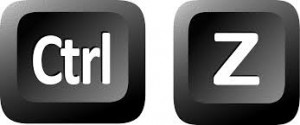
3. Lost an Interesting Website? In any browser, pressing Ctrl and h at the same time will bring up your browsing history. If you’ve come across an interesting page but can’t remember the address, press Ctrl/h and then search through the page that comes up. Remember that ALL of your recent history is there and anyone can search through it. That’s the other side of the problem, at least for some people. If you don’t want anyone to know where you’ve browsed, make sure you clear your history. It might be a good idea to clear your download data, too.
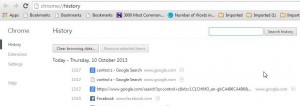
4. When Right Click/Save as doesn’t work: Some photos and material on the Internet are quite well guarded. Saving this material to your computer is forbidden, more or less. Every Windows computer has a ‘screen capture’ key to get around these restrictions. Let’s say your on a Flickr page and you try to save one of the wonderful photos there. You don’t want to make money from it, you just want to see it again, maybe use it as wallpaper on your desktop, something like that. Look for your ‘Prt Scr’ (Print Screen) key, usually it’s on the top row just to the right of your F keys, and press it. Then, open up an image viewer, we use Irfanview, hit Ctrl and v at the same time and the screen cap pops up in the window. Save it as a ‘jpg’ file and you’re done. (Even though the key reads ‘Print Screen’, it really doesn’t print what’s on your screen. It captures an image into your computer’s memory (clipboard) and waits for you to paste that information into an image program such as Irfanview.)

5. Save Some Videos Without Having to View Them: Some videos can be saved simply by right-clicking the link that leads to them and choosing ‘Save Link As’. When you choose this, the save menu pops up and shows you the name and the type of video it is. This doesn’t work all the time but it’s a fast easy way to save the objects that a link leads to, sometimes a video, sometimes a PDF file.
We’ll have more of these as time goes by. Do you have some favorites? Take a moment to comment below and let us know what tips you can give us. We’ll share everything with our readers.
Thanks for reading. We have a Facebook page, too. Here’ the link: Computers Made Simple on Facebook.
