We’ll finish up with Instagram in this post. Posting videos, searching for users with similar tastes, following/unfollowing…let’s get going.
1. Posting Videos – You don’t need a separate app to post short videos on Instagram. If your device can record videos, and most can, you will be able to post them right from the Instagram app. Why would you post a video? Maybe you’ve got something to say, something to sing or maybe you’ve captured your cat doing something funny. All are great subjects for videos.
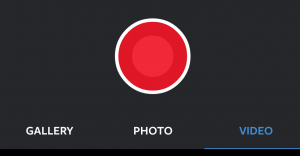
It doesn’t matter if your video is new or if you recorded it previously. Press the camera icon then choose Video instead of Photo if you want to record it live. Press Gallery if you want to use a video that you recorded at another time. After that, it’s the same as posting a photo. Type in some words, some hashtags, etc. then press the blue arrow at the top right. That’s it! Videos are good for sharing sounds with your followers. We post unusual bird songs, crazy squirrel noises, etc. , things that don’t come out in a photo.
2. Followers – You will start out with no followers at all, that’s obvious. If you use Facebook, however, you’ll be able to add your friends who also use Instagram. That’s a good start. Later on, you can start to ‘like’ or ‘love’ photos that you see when searching for followers. Sometimes, those users will follow you back.
If you see a photo that you like, click the user’s name. This will take you to the user’s profile page, complete with a short bio and thumbnails of all the photos and videos that they’ve posted. Scroll down to see if the photos match your tastes. If they do, scroll back up to the top and press the word Follow. Once you do that, you’ll see every public post from that user.
3. Hashtags – We’ve described hashtags and how to use them before but you must remember this: without hashtags, it’s hit and miss if anyone will actually see your photos, at least at the start. Hashtags bring your efforts to the attention of anyone who searches using them. Even if those users don’t follow you, they just might like your photo. You will get a notice when they do, don’t worry. That way, you’ll discover other users with similar tastes.
4. Search for People – You can search by username as well but that usually doesn’t work. Why? People rarely use their own name for their Instagram profile. If you press the icon of the magnifying glass at the bottom of any Instagram screen, you’ll be able to search by photo or people. Instagram chooses recent photos and posts them on the photo search page. If you see something you like, tap the photo to make it larger then tap the user’s name to see all of that person’s public posts.
If you tap the People tab, you should see a list of people you might know, from Facebook let’s say, or maybe a series of well known Instagram users.
If you tap the magnifying glass icon at the top of that page, you can search for people by typing in their name or, better yet, search the hashtags. Type in some of your hobbies, for instance, to discover other Instagram users who share the same interests.
5. Beyond that, the final two icons will show you your notices, as in people who have liked or commented on your photos or followed you. The last icon is your profile. You’ll be able to see how many people you follow and the users who follow you. Make sure you type a few words about yourself, right? If you have a website, this is a good place to advertise it.
6. The Secret Button – Well, it’s not really secret but not many people know how to use it. The main Instagram screen shows photos in a continuous line, allowing you to scroll from top to bottom. All of the photos are large, you don’t have to tap them to see a bigger version. That’s great but as soon as you go to someone’s profile, the photos are shown as thumbnails, requiring you to tap each one to see a larger version. Here’s where the secret button comes in. Look for these icons, just above the thumbnails:
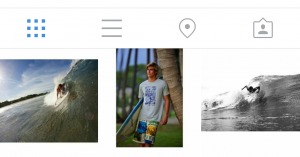
Press the three horizontal lines. The thumbnails suddenly change to full size photos, allowing you to scroll through them just like on the main Instagram panel. Much easier than tapping a thumbnail, waiting for it to load and then tapping the back button to see the rest of the thumbnails. Cool!
That’s it! You are now officially an Instagram expert. Go forth and impress your friends with your photo techniques and posting skills. Let us know if you have a problem, OK?
Comments and questions are welcome but Likes on our Facebook page get immediate attention. Here’s the link: Computers Made Simple on Facebook . Thanks for reading!
