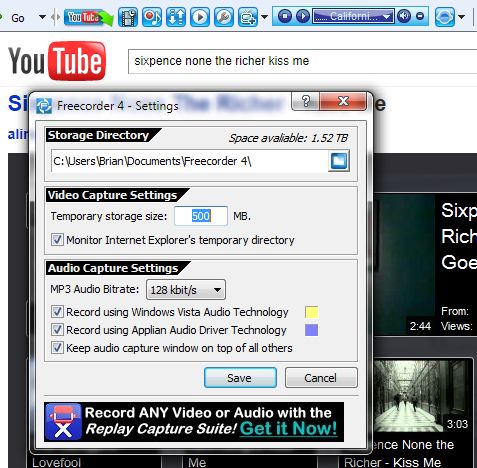I’m sure you know by now how important your passwords are. Keeping your profiles secure on all of the sites that you interact with on the Internet is sometimes a big job. Think about how many passwords you use every day. I would bet that the number is at least ten and probably more. Here’s an easy way to change your passwords and keep track of them at the same time.
If you haven’t installed Dropbox yet, make sure that you do. Dropbox is absolutely the best way to keep your information accessible when you are running from computer to computer. I use three computers on a regular basis and all of my current stories, passwords, etc. are available through Dropbox. There are some alternatives but I haven’t tried them yet so for now, I will recommend Dropbox.
Next, find your way to Notepad. Notepad is free with every Windows-based computer. It lives in Accessories (Start/All Programs/Accessories). You can create a shortcut on your desktop, too. I use Notepad many times a day to record thoughts, passwords and all kinds of information, even if it’s just a place to put a log entry until I am sure that the entry has been published. (Ever been in the middle of writing a long message in Facebook and then have it disappear in front of you? How frustrating! Write it in Notepad first, then copy and paste it into Facebook.)
I’ve used Messenpass to save many of my passwords to a text file. Messenpass reads your cache memory and sucks many passwords up and pops them into a .txt file for you. Keep that file in your Dropbox folder. Don’t title it Passwords! You can encrypt it if you want but Dropbox is already encrypted. If you put your banking passwords in your Dropbox, it might be better to encrypt them, now that I think of it.
Once you have the Messenpass text file saved, many of your passwords are there for you to refer to when you need them. If you’ve been using easy to remember but easy to hack passwords, now is the time to change them. Twitter, Facebook, Hotmail; they’ve all been hacked many times. Now is your chance to secure your accounts.
Keep the password text file open and browse to Twitter, for an example. Enter your current password then head to the “change password’ section on your profile page. Once you’re there, enter your current password in the slot then start typing about fourteen letters of gibberish in Notepad. Something like this : !14Ghtnr&*(<>). I think that’s fourteen. The number is irrelevant and twenty is better than fourteen but you get the point. Then, leave some spaces and type something that will remind you that this is your Twitter password. ‘W O T’ might do nicely, as in Waste of Time! 🙂
Once you’ve got that done, copy the password you’ve just created and paste it into the new password spot. Don’t do this for both slots. Take the time to type the new password in the second slot. This ensures that you’ve copied and pasted the password correctly and it only takes a minute. If you lock yourself out of your account, you have to waste more time retrieving your acount from Twitter, right. Once the two passwords match, you’re done…for now.
If you use more than one computer, you can simply copy and paste the new Twitter password from the .txt file to the password slot. It’s up to you if you want to have your browser remember your password or not. I am the only person using my computers but if you use a shared computer, it might be better to copy and paste the password every time you log in to Twitter and your other social networking sites, email, bank, whatever.
When it comes time to change your passwords, and you should do that once a month or so, it’s a simple matter to copy and paste the passwords after you type them into the text file. Remember to save the text file every time and make sure that it ends up in Dropbox, not somewhere on your computer. You can also send the .txt file to yourself in an email now and then, just in case.
I know that there are free programs such as KeePass etc. Personally, I find them a bit too cumbersome and certainly no more secure than my system. It’s up to you to choose which works for you but whatever you do, keep your passwords safe!
Thanks for reading.
Follow me on Twitter: @_BrianMahoney
Tweet