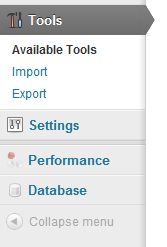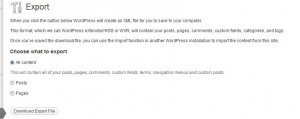If you have a WordPress site, and millions of people do, you should make sure that you backup your database on a regular basis. If you post every day, you should do this at least once a week. The frequency depends on you. How important is your work? How many posts do you want to lose?
TIP: In case you didn’t know, all of your posts are NOT in your wp_content folder. Your precious posts, all of your hard work, are in the MySql database. If you backup your WordPress installation or copy a few folders to your computer, you will still lose your posts if disaster strikes. Keep that in mind.
Yesterday, a backup from our hosting company, Fatcow by name, saved our bacon. We’d gone ahead and tried to move this site to another hosting account, still with Fatcow, but managed to screw it up totally. By late yesterday afternoon, most of our posts were either missing completely or were cut off in the middle. This morning we imported a database backup from two days ago and, thank goodness, everything is back to normal. Yes, we lost one post but that’s better than losing over 300, isn’t it?
How do you backup your database? It’s relatively simple but it depends on which software your hosting company is using. Fatcow uses vDeck. We’re used to CPanel but vDeck isn’t that much different. Each ‘panel’, no matter which one your hosting company uses, has full instructions for each type of job you need to do.
When you are backing up your database, don’t depend solely on a WordPress plugin. We’d been trusting a plugin for about six months, only to find that it was emailing us empty attachments that were useless when we attempted to restore our database. If a plugin works for you, fine, but perform your own backup on a regular basis.
After you create these backups using the automatic tools that your host makes available from your account, make sure you make copies of them. We use Dropbox but it’s a good idea to put them on a flashdrive as well. We’d recommend keeping three or four backups on hand at any one time.
That’s it for this post. Here’s a shot of vDeck so you can see what you’re into with FatCow:
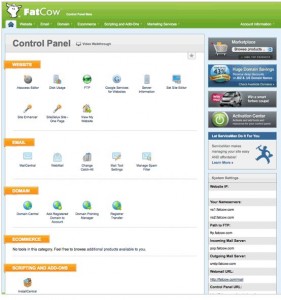
Thanks for reading! Why not Like our page on Facebook and keep up on all of the action here? We’d love to have you as a fan! Computers Made Simple on Facebook