Ipconfig seems like a strange title for a post, right? Once you see how ipconfig can help you, it might lose it’s strangeness.
I’ve written about the command prompt in previous posts. Here is one: https://brianmahoney.ca/?s=command+prompt The command prompt takes you back to the days of DOS but it’s more like a window into the soul of your computer. Consider Windows/OS X the dining room of a restaurant while the command prompt is the kitchen, where the actual works gets done.
If you start a command prompt (start/programs/accessories/command prompt) then type ipconfig , you’ll see something like this:
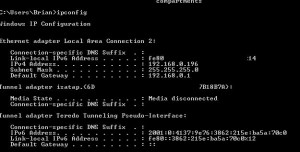
What does all of this mean? Well, a lot of it means nothing, quite frankly, but some of it is valuable if you get stuck and have to access your router. The IPv4 number is the IP address of your current computer. The Default Gateway number is the IP address of your computer. Ignore the other numbers.
I’m assuming that almost everyone who reads this is using a router to access the Internet. If your Internet goes down or your computer seems sluggish, there are a couple of things that ipconfig can help you with. One of them is the IP address of your router. This isn’t the same as the IP address that connects you to the Internet, it’s the one that you use to connect your computer to the router. Basically there are three IP addresses that you would encounter every day. One is the IP address that your router feeds to your computer. The other is the one that you use to access your router. The third one, which doesn’t really matter unless you want to hide it from someone, is the one that your Internet provider sends to your router to allow it to connect to the Internet. Lots of numbers!
If you have to access your router, you would type an address something like this: 192.168.0.1 into your browser. This number is the IP address of a D-Link router. Your router probably has a different number but many are quite similar. Some use the 192.168.1.1 combination instead. Assuming that you are connected to the router, typing in the router’s IP address and a password (default is admin), you can gain access to the router’s menu. This would allow you to change different settings or simply reset your Internet connection (instead of getting up and walking over to it and powering off the powering on again).
If your computer seems to be running slowly on the Internet, typing ipconfig /renew will refresh the IP address of your current computer. Typing ipconfig /? displays the full menu of commands for ipconfig.
Most of us use ipconfig to renew the IP address but, as you can see, there are many more things that this command can do.
Thanks for reading!
