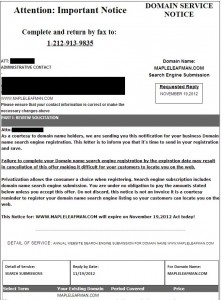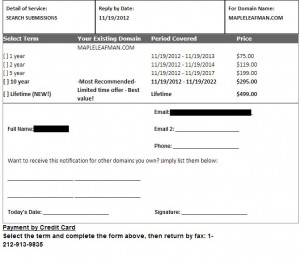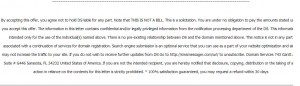We’ve noticed so many new kinds of scams lately that we thought we’d update you with some tips on how to spot one. Off we go:
1. If it sounds too good to be true, it most definitely is. Just as you know you didn’t already win the Publisher’s Clearing House millions, you didn’t win the Yahoo/Microsoft email contest either. Oh, and about that money held in escrow in England after that guy died? Nope, not going to happen.
2. Most banks, if not every bank or financial institution will never email you about a sketchy transaction or suspicious activity. They’ll either call you on the phone or simply suspend your access until you both can sort it out.
3. Anyone you do business with already knows your name and account information. If someone calls you and asks you to verify anything with them, tell them no, then call the bank/company/whoever yourself, just to check. They will know immediately from their records whether they have contacted you recently.
4. Do not answer polls on the phone, specially ones about home security, no matter how legitimate the person may sound. While you are answering the questions, you’re also giving the caller all kinds of information about your home, your current state of security as well as the hours when you’re there.
5. Never give money to anyone who is going door to door in your neighborhood. Even if they say they are from the Children’s Wish Fund or the Heart and Stroke Foundation, don’t give them any money. Why? Most of the time these people are scammers. Even if they aren’t, they are making money from the money that you hand out. In most cases, they are paid reps not volunteers. Give directly to the charity, and choose the charity carefully. This ensures that the money goes directly where you want it to, not into some scammers pocket.
6. Never donate a dime to the folks who hang around just outside the grocery store collecting for children’s charities or pet adoption outfits. We’ve checked dozens of these and not one has ever been associated with a registered charity. The money you give goes directly into someone’s pocket, not to a charity.
7. If you get a message on your answering machine and you don’t know who called, don’t call them back if you don’t recognize the area code. The 1-800 series of numbers are usually OK but there are numbers out that that will cost you hundreds of dollars a minute in charges. You’ll get a big surprise on your next home phone or cell phone bill. Look at it this way. If it’s important, they’ll call you back, right?
8. Don’t add unknown apps to your mobile phone. Some of the horoscope or trivia apps will send you text messages every day or several a day, all the while charging you money for them. Getting out of these charges is next to impossible. This goes for some Facebook apps too. In the signup process the charges will be hidden in the fine print and, if you’re like everyone else in the world, you never read the fine print. Getting a daily horoscope just isn’t worth $2.50 per text message, is it?
9. Check emails for spelling mistakes. That goes for websites, too. If you happen to get directed to a website that looks legitimate, check for misspelled words, bad English, etc. Scam or spam email is known for grammar errors and words that are misspelled. ‘Informations’, with an s, is a popular mistake that you will see over and over again.
10. Update your technology regularly. Windows updates itself whenever a new exploit is detected. This goes for your mobile devices as well. For us, a new version of WordPress is installed as soon as we find out about it. These updates help you avoid identity theft. By the way, if you get a notice of an update that comes from an unexpected source, let’s say while you’re on a website, stop what you’re doing, close the site and restart your browser. Chrome, for instance, updates itself every time you start it. Internet Explorer doesn’t but that in itself is a great reason to switch to Chrome, isn’t it?
Stay safe out there. If you have a security concern, talk to us about it. If you have found a new scam, let us know so we can spread the word. Do it in the comments below or Like our Facebook page and tell us there. Here is the link: Computers Made Simple on Facebook