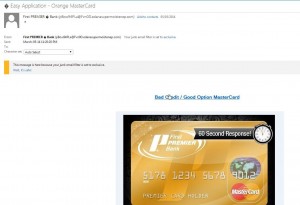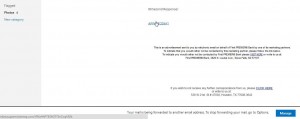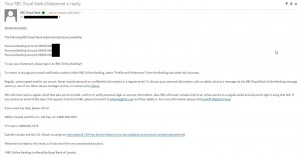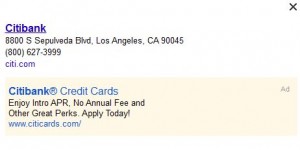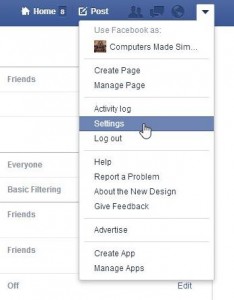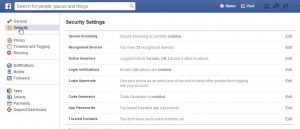O Drive is a new offering from www.odrive.com . Through a comment on one of our posts, this one, we found odrive to be an easy way to download your own Facebook photos. Easy is good, free is good and odrive is both. We have reservations about it, however, and we’ll highlight those later on.
NOTE:
1. Odrive does NOT download your friend’s photo albums in Facebook, just your own. If you want to save someone else’s albums on Facebook, you’ll have to use one of our other suggestions.
2. Odrive will download all of your photo albums including the ‘My Photos’ and ‘Photos of You’ albums as well as those albums that you’ve named yourself. Keep in mind that the Photos of You album is comprised of photos that are posted by other people, ones that you are tagged in, right?
Odrive is an app that you download to your computer, it’s not a cloud storage site like Dropbox, at least as far as we can see. Think of it as a linking service, one that syncs the items to which you allow it access. Your Facebook albums are still on Facebook’s servers but now, using odrive, they can also be on your computer. Let’s say you want to delete some photos from Facebook but you also want to save copies of those photos on your computer after you delete them. Instead of saving them one by one, it’s easy to download them all at once with odrive. Here’s how:
Once odrive is installed, choose Facebook from the dropdown list of apps it can access, enter your username and password, click yes to allow odrive to access certain parts of your information and you’re done. Click on the various folders that appear on your computer and odrive will sync your pics with the Facebook servers. Depending on how many photos you have online, this could take a while.
In your Facebook folder that appears in odrive, find the album that you want to delete. Double click the folder to open it, wait for all of the photos to sync (you’ll know a photo is synced because it will have a blue check mark on it.) Once all the photos have check marks, go back to the list of albums, right click the one you want to delete and choose ‘Copy’. Then, ‘Paste’ that album onto your desktop, for instance, or into a folder that is separate from odrive’s folders. Once you do that, the photos are in three places; on the Facebook servers, in your odrive folder AND on your desktop.
Go back to Facebook and delete the album. Once you do that, the photos in that album are, theoretically, only on your desktop. Keep in mind that Facebook keeps copies of everything you post on your profile. Remember that and choose your actions accordingly. Pretty much everything you do on Facebook will be there for a very long time, even if you delete it.
TIP: We repeat: since odrive syncs everything on its own, you will want to copy and paste the album folders to another location on your computer. If you delete a photo from the Facebook site, it will disappear from your odrive folder the next time the syncing process occurs. Keep this in mind.
Odrive can, if you let it, sync more than your Facebook photo albums. Right now they list Google Drive, Dropbox, OneDrive, Gmail, etc. Here’s a screencap of the apps odrive can sync now:
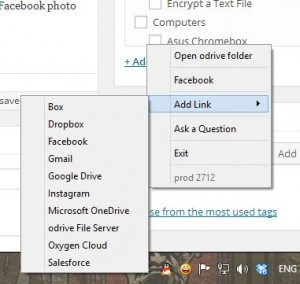
Remember that these cloud storage folders will show up on your computer should you allow odrive to access them. Consider the gigabytes of information that will be sucked from the cloud and shot into your odrive folders. Dropbox alone is up to two gigabytes of data, Gmail can be almost unlimited, OneDrive and Google Drive too. Does it really make sense to have everything in two places? While odrive only syncs folders that you click on, the possibility still exists for massive data duplication in the cloud and on your computer.
On a similar note, how secure is the data on your own computer? If you lose your laptop and you’ve synced even one of these cloud apps, everything that was up in the void is now on your computer, accessible to anyone who has access to your computer. You’ve probably read our previous posts on cloud storage security and how we feel about its security. Microsoft, for one, is well-known for snooping into your data that is stored in its OneDrive as well as doing the same thing in your email. If you give odrive access to these and other online storage folders, not only do you have to worry about how private this stuff is online but also about the consequences of someone else gaining access to your computer. Of the two, as long as your important data is encrypted in the cloud using your own encryption system, we think you’re safer leaving things in the cloud rather than having that data in two separate locations.
We found odrive to be fast, easy to use and useful for one thing, downloading your own Facebook albums. To that extent we recommend it. We would suggest changing your password once your albums are downloaded and stored in a separate folder on your computer. Doing this, odrive becomes a single-use tool. Just make sure you’ve synced all of the photo folders before you change your password. You’re on your own as far as using it to sync your cloud folders. We don’t recommend that but if you can see a reason where this syncing would be helpful, go ahead.
Thanks for reading! Comments and questions are welcome. If you’ve used odrive, please share your experiences with our readers. Use the comment form below or ‘Like’ our Facebook page and comment there. Here is the link: Computers Made Simple on Facebook.