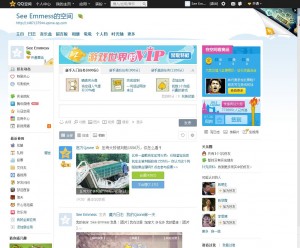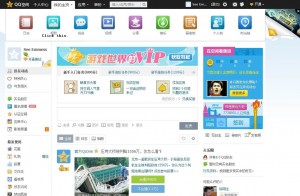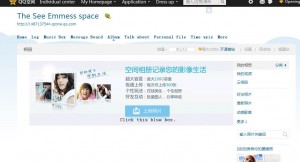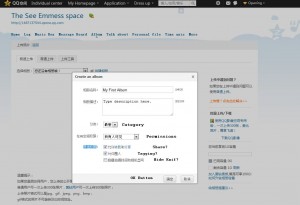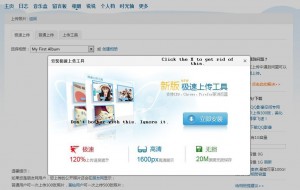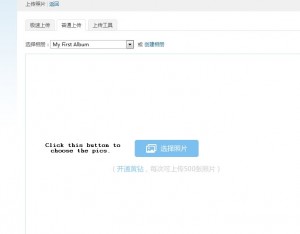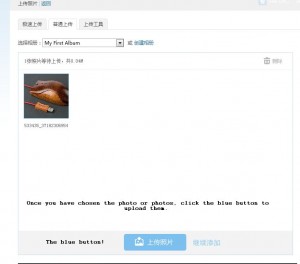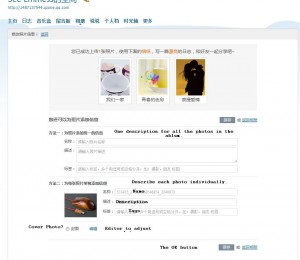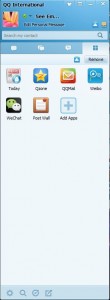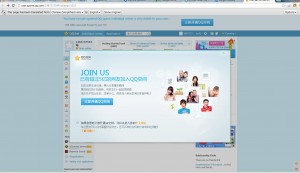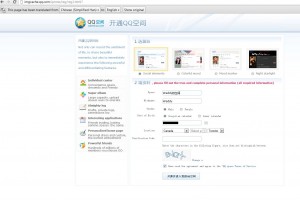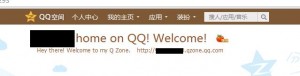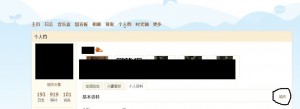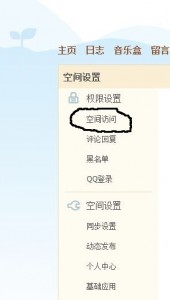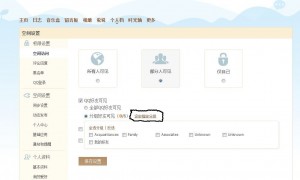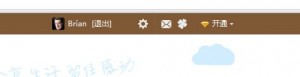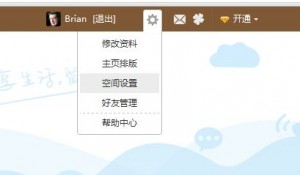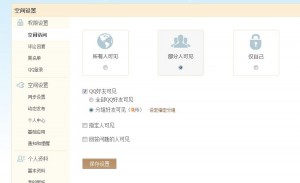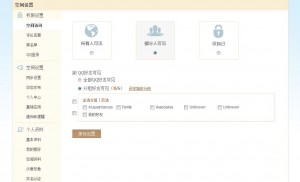Tencent (Tencent, Inc. available at tencent.com) have several different free products that are worth looking at, even if you aren’t Chinese. As the Chinese Internet boom keeps booming, almost half a billion Internet users at this point, Tencent continues to offer innovative and interesting communication software. We have written about Weixin or WeChat in previous posts. Here are the links: Weixin 1 and WeChat Shake . Right now, we will give you a few details on QQ International, the incredibly efficient and fun chat app for everyone.
QQ has been around for quite a while. We’ve been using it for over four years now and it keeps getting better. We aren’t affiliated with Tencent in any way but we do admire their products. Since they are all free, we feel we should give praise where it’s due. Free is good and simple, that’s what we’re all about here, right? If you are Chinese, you already know about QQ and its many features. If you aren’t, now is the time to download it and start opening up your world.
QQ International simplifies the seemingly overwhelming job of accessing modern China. Where do you start? How can you discover the unique world that is modern day China? Well, an easy and fast and free way is to head over here: http://www.imqq.com/ and download QQ International, currently on version 1.3. Install the software and signup for an account using your current email address. QQ includes an email account but you need a third party email account to sign up. Everything is in English up to this point so don’t stress.
Once you have completed the sign-up, simply log in using your username and password and you’re off to the races….probably a completely different race than you’re ever experienced. Hundreds of millions of Chinese use QQ but more and more non-Chinese are using it everyday. While QQ International opens up the door to chatting with friends in China, there is no reason why you can’t chat and interact with users all over the world. If you are a trendsetter, convince your friends to download QQ and together you can start to enjoy a feature-rich chat experience unlike anything you’ve ever used before. MSN and Yahoo Messenger pale in comparison.
What features does QQ International have? To begin with, QQ will translate messages from Chinese to English almost instantly, allowing you to chat with someone whose English isn’t perfect PLUS QQ translates your English into Chinese just as instantly. Highlight the other person’s message and choose the translate button,then type your words in English and use the Alt/e key combo to translate your message back to them. Of course the translation is literal. Don’t expect the nuances of either language to come through and do expect a bit of confusion but don’t worry about it. If you aren’t familiar with China or its residents, you’ll find them very eager to chat with a native English speaker and equally as eager to share their knowledge of China and its customs.
QQ International also offers superb webcam support as well as crystal clear audio chat. Want to share a video you shot? Click the ‘Share video’ button and you’re off. Need some help with your computer? QQ offers an excellent remote assistance setup as well.
You can share files, of course, but you can also video chat with up to twenty other users. This feature is new with Version 1.3 but previous versions allowed multiple users the ability to chat with each other using their microphones. Many Chinese are extremely keen to learn English and have set up groups of people with similar interests. Using QQ, the group can trade pronunciation tips and stories with each other.
Each QQ account comes with a free Qzone. The Qzone is similar to MySpace in that you can post your photos, your stories, your music or whatever else you want to share with your friends. Here is where you might run into a problem. The Qzone is in Chinese. Unless you are using Google Chrome you will be lost trying to set yours up. Start to use Chrome and you’ll be off on your way to the excitement of discovering a new world.
There are many other features that come for free with QQ. We’ve outlined the main ones, you’ll have to discover the others on your own. If you need help, ask us or, better yet, make a new friend and ask them.
With WeChat, QQ, renren and Weibo, to name a few, China is offering up a solid set of communication tools which are just as good, sometimes better, than anything you’ll find on this side of the globe. Just because you live in North America or Europe, don’t assume you’ve got the best of the best. Give QQ International a try and you’ll see what we mean.
Thanks for reading!