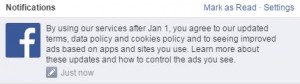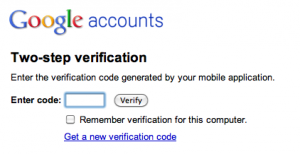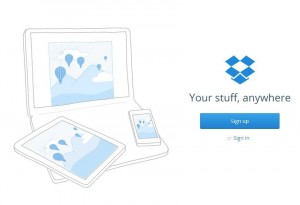Google makes billions of dollars tracking innocent users as they surf the Internet. Their searches, the sites they visit regularly, their time spent on those sites…it’s all recorded in Google’s massive database. You’re one of those people, unwittingly helping Google increase their bottom line. It’s time you stopped helping them for free, isn’t it?
Over the next few posts, we’re going to show you how to stop working for free. While there’s no way, yet, to get paid to surf, there’s no sense in helping multinational companies make more money. The first step is to surf and search anonymously.
1. Head over to SRWare Iron and download their Chrome-based browser. Here’s the link: SRWare Iron: The Browser of the future
It’s safe and free. While it’s based on Google Chrome, it doesn’t track your surfing habits. Chrome itself can be tuned to “eliminate usage tracking” (from Wikipedia). The problem is that setting everything up to protect your privacy is confusing for the average user. On top of that, we’re not 100% sure that Google can be trusted to do what it says it will. Google is a massive company, many hands are constantly mixing things into the pot that cooks up new schemes to make more money. Why not switch browsers and protect yourself in one easy step?
2. Once you have downloaded Iron, install it and accept the terms of service. When it asks you if you want to run it, say OK and you’ll immediately see why we’re so hot on this browser.
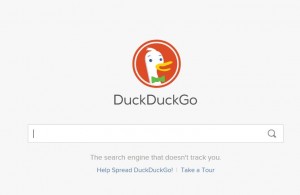
3. As soon as Iron opens, you’ll see the DuckDuckGo search bar. What’s this all about? What happened to Google search? Well, not only does Google track your activity around the web, they also track your searches. Have you noticed that a search for BBQs or Canon cameras comes back to haunt you later on? Ads pop up in many places as you visit sites around the Internet. It’s like they knew you wanted to buy a BBQ or a new camera, right? Well, they did know it. You told them everything when you used Google as your search engine. By the way, Bing isn’t any different so you’re no safer when using Internet Explorer.
DuckDuckGo, a play on Duck Duck Goose, doesn’t track your searches. The site is not as powerful as the gigantic megalith known as Google but it gets more and more powerful everyday. Try out some searches and you’ll see that the results are more than adequate. While there is not map support, you can search Images and Videos as well as ‘Meaning’. The best part of all of this is that you’re searching anonymously. Anything you type in the search box stops there. The words don’t trickle into Google’s database of information on you. That’s a good thing, isn’t it?
Now that we’ve stopped making money for Google, we’ll move on to Facebook, another gigantic corporation that tracks virtually everything you do..inside AND outside of Facebook. Since they’ve just changed their Terms of Service, it’s a good time to revisit your Facebook privacy settings. In our next post we’ll do just that.
Thanks for reading!
Comments and questions are welcome but Likes on our Facebook page get immediate attention. Here’s the link:
Computers Made Simple on Facebook