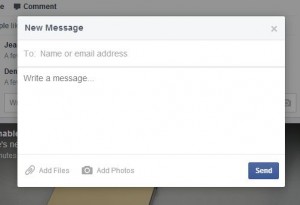If you don’t know about keyboard shortcuts, you’re missing out on a lot. You may not even know what you’re missing. That’s why we’re here.
Example 1:
You do a search on Google and find a page that has the term/terms that you are looking for. Quite often that means a typed page full of seemingly everything else but what you want. How to fix that? Press your Control Key (lowest left key on your keyboard) and f at the same time. Depending on which browser you’re using, and you should be using Chrome, a little box up on the top right will open up. Type the word/s you’re looking for in that box and, voila! Every instance of your search term will show up, highlighted on the page. Cool huh? If the term isn’t on that page, you’ll see a 0/0 and a red search box. Try it on this page.
Here’s where the Control Key is:

Example 2:
You open a document, could be from Word or a simple Text file, and you can’t find the word or phrase that you want. Ctrl/f again and a search menu opens up. Type in it and press enter, you’re home free. Click Find Next to get to the next location where your term shows up. Yes, it’s that simple.
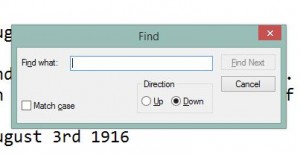
TIP: You can use the same feature/shortcut in Word to find and replace words all through a document. Le’ts say you named your heroine ‘Sandy’ but want to change her name to ‘Abigail’. Search for Sandy, then type Abigail in the Replace line. Word will find every instance of Sandy and replace it with Abigail. (Notepad will do the same thing but not from the same menu. Under Edit, look for Replace and use that instead of Find.)
We’ll post about other keyboard shortcuts from time to time. If you know of some cool ones, let us know. That’s it for today, thanks for reading! Comments and questions are welcome but Likes on our Facebook page get immediate attention. Here’s the link: Computers Made Simple on Facebook