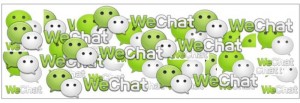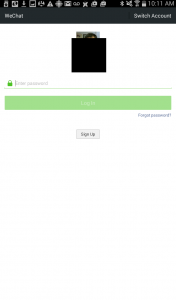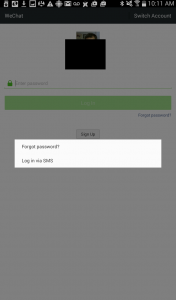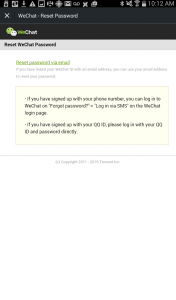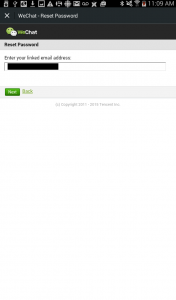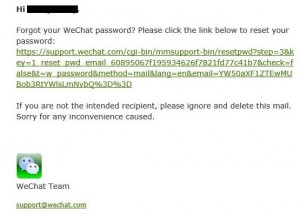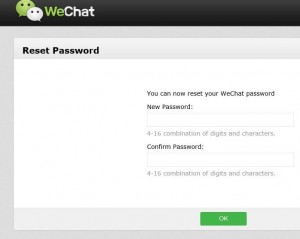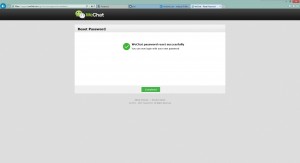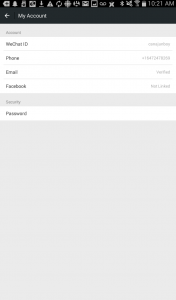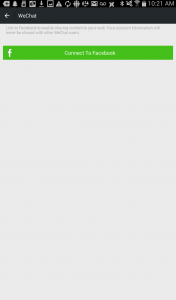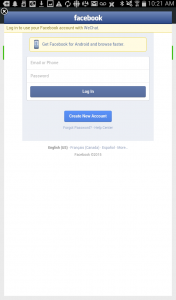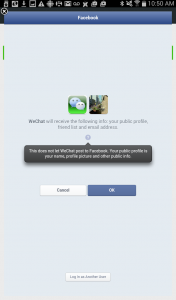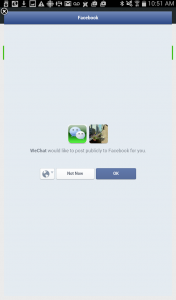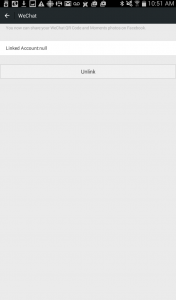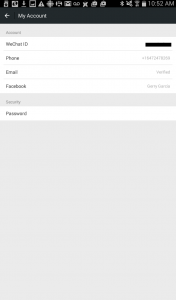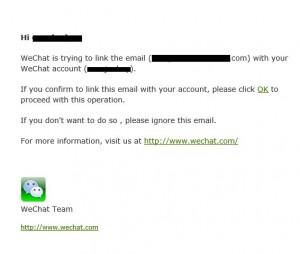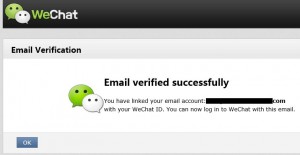We’ve covered some parts of current social media already. Things like Facebook, WeChat have had in-depth study here on Computers Made Simple. What’s left? Lots. Here’s a list of some of the apps that we’ll be working on:
1. Periscope – It’s currently only available from the Apple store but we understand that there’s an Android version coming soon. Once we get access to that, we’ll be detailing Periscope’s pluses and minuses.
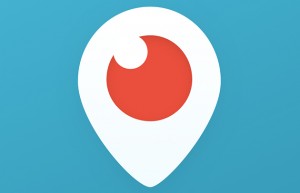
2. Instagram – Yes it’s old and somewhat gray but Instagram is still viable and fun. We’ll explain how to get followers and the best way to discover who to follow. There are some tricks and tips that we’ll share too.

3. Snapchat – This fun app isn’t just for teens or tweens. It’s a fun way to check out popular events happening all over the world. Whether it’s the X-games or just a TGIF celebration, you’ll be able to catch it on Snapchat. Stories are getting more popular on Snapchat and we’ll explain how to create your own.

4. Vine – Silly and endlessly entertaining, Vine is a great way to while away those minutes while you’re waiting for your next appointment or when you’re on your way to work…as a passenger, of course.
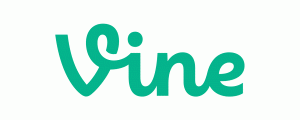
5. Small, but fun, time-wasters – We’ve got lots of these on our various devices, doesn’t everyone? We’ll itemize our favorites, just in case you haven’t heard of them.

What are your favorite apps? Let us know and we’ll check them out. If we see something that needs explaining, we’ll do a post on it.
Comments and questions are welcome but Likes on our Facebook page get immediate attention. Here’s the link: Computers Made Simple on Facebook . Thanks for reading!