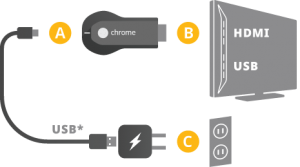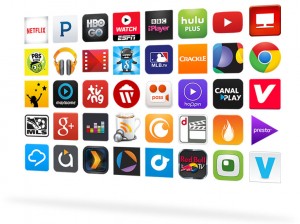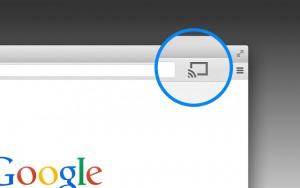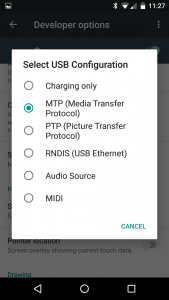You may remember that we recently picked up a new laptop for the office. We posted the specs on our Facebook page, check us out there if you haven’t already.
The new laptop is pretty good but we found it a bit slow, mainly because it uses Windows 10 as an O/S. With 6 Gigs of Ram, we felt it should have been faster. Here’s what we did to speed it up, step by step:
- First job was to make sure we created the Recovery disks. Since our laptop has an optical drive for reading and writing DVDs and CDs, that was a snap. Once you have the Recovery Disks, it’s easy to switch to another hard drive.
2. Next, we ditched our 500 Gig standard hard drive and replaced it with a 250 Gig SSD (solid state drive)

An SSD has no moving parts, in case you didn’t know. What does that mean? It means that access, both read and write, is much faster than on a normal magnetic drive. Cost is going down by the minute on these so if you can manage it, adding an SSD is pretty cheap, well worth the money when compared to the speed increase it will give you.

3. Then we decided to add more RAM. RAM, random access memory, is what lets your computer think when it’s turned on. The more RAM
, the more it can think about at one time. If you like to have a dozen browser tabs open at one time, RAM is what you need…lots of it. We upped ours to 16 Gigs, the most our new laptop could handle, for less than $100.00. Adding RAM yourself is much less expensive than buying it with the computer.

4. Now that we had a faster laptop, and the speed difference was incredible, we used it for longer periods of time. That meant that our little 4 cell laptop battery wasn’t quite up to snuff for hours of use. For less than $50.00, we doubled our usage time. Now we can surf and write for about six hours. Again, adding an 8 cell battery from the manufacturer is very expensive. The computer itself might seem like a good deal but when you get hit with the extras, you’d be shocked at how high the price can climb.
TIP: Look for your laptop’s model number (it’s on the bottom), then type that into the search window on the site where you buy your parts.
Adding RAM and the SSD might be too tough for you but we’re sure you’ve got a techie friend who could help. Upgrading the battery is a snap. Make sure your laptop is off not in hibernation, take out the old battery and insert the new one. Plug your laptop in and wait until the the new battery is fully charged. That’s it!
Comments and questions are welcome but Likes on our Facebook page get immediate attention. Here’s the link: Computers Made Simple on Facebook .Thanks for reading!