It’s hard to know what to call this post but if you have a modern laptop, you know the problem. Seemingly for no reason, your browser window resizes itself, making the text so small that can’t read it or so large it looks like a first grade reader. Here’s how to stop that, once and for all.
1. You may not know it but there is a bit of software that controls your trackpad. In our case that software is put out by Synaptic. On the lower right corner of your taskbar there should be an icon that looks something like this:
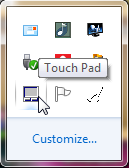
2. If you can’t find it, you’ll have to look in your Control Panel. Once CP is open, look for Hardware and Sound then either Touchpad/Mouse or Device Manager. Find your pad there, right click it and choose Properties.
3. In the Properties window, look for Pinch Zoom. Depending on who made your laptop, the actual wording may vary. Here’s what you might be looking at:
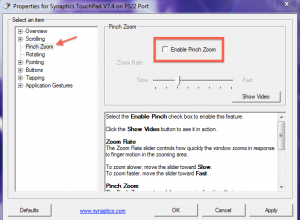
4. Basically, you want to disable zoom, no matter what it’s called on your laptop. Once you do that, click OK and/or Apply and the window will close. No more of that annoying resizing!
Let us know if you have a problem with this or anything else to do with computers, tech, software, Facebook, WeChat…you get the idea.
Comments and questions are welcome but Likes on our Facebook page get immediate attention. Here’s the link: Computers Made Simple on Facebook . Thanks for reading!
