We love WeChat! Sometimes, however, it’s a pain to tap tap out messages on a small screen when we’re sitting at our computer or using our laptop. Here’s a quick and easy tutorial on how to use WeChat’s new feature, Web WeChat.
1. Press ‘Me’ on the lower right of any screen. Press ‘Settings’ then press ‘General’ on the next screen. Down near the bottom, look for ‘Web WeChat’.
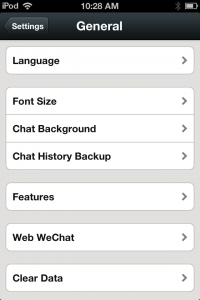
2. This whole process involves scanning a QR code that shows up on your computer monitor so make sure you have a new browser tab open. WeChat asks you to open web.wechat.com so do that now.
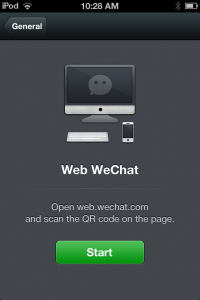
3. Click on ‘Scan the QR code with WeChat’ link that appears on your screen.
4. After a short wait, a large QR code appears. Scan that with your phone/mobile device. Make sure your fingers aren’t in the way and that you move back enough to let your device’s camera scan the full code:
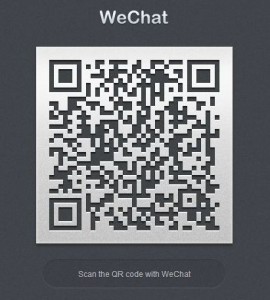
5. Once the code is scanned, your mobile device double-checks that you want to login to WeChat on your computer:
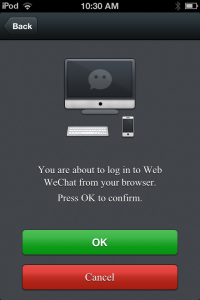
6. At this point, a chat windows opens up inside your browser, complete with contacts on the left and a chat window on the right. How cool is that?
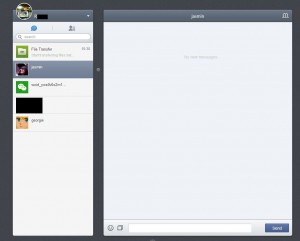
Web WeChat is so much faster because you can use a keyboard for messaging plus all of your contacts and chats are visible. There is a audible notice of new messages. If you don’t want that, it can be turned off quite easily. Click on the little down arrow icon just to the right of your display name. Enjoy!
TIP: It goes without saying that Shake and People Nearby won’t work on your computer, right? Well, we said it anyway.
Thanks for reading. Like us on Facebook to keep up on all of our new posts and videos. Computers Made Simple on Facebook

if i connect to wechat web, it shows on my phone that i am connected. how can i hide it?
That’s the point, isn’t it? You can’t hide it. WeChat web is a bonus that makes chatting easier. Thanks for commenting.
I have no problem logging in to WeChat Web (also no problem logging in to WeChat Mac desktop client). All my contact and profile info is there. But, I don’t see any of my existing messages. Is there a way to have them appear? My use case is: (1) see a message on my phone, (2) know that I want to write a longer response than is reasonable to tap out on my phone, (3) login to web version, so I can respond using my keyboard.
The messages are stored on the phone, not on the Web. You can keep both open at the same time. Anything you type will be shown on your phone as will any response, right? As far as we know, anything you type on the web is saved on your phone as are the responses. Good luck and thanks for commenting.
When I try to scan QR code with phone, it says,
” web wechat is not available now”
Im using Blackberry Q5, with BB OS10. What is the meaning of this. When I try another time. Same appers
Maybe WeChat has dropped support for the Blackberry. Thanks for commenting.
How to look moments using computer?
You can try to use Bluestacks but you might lose your account. We don’t recommend it. Thanks for commenting.
Hi,
We have a user that unable to sign in on wechat pc. After launching wechat app, we do not see qr code but a message appear “Unable to obtain QR code. Check your connection and try again”
1. connection is okay, we have downloaded and reinstalled latest version of wechat
2. tried to log in on different profile but the same issue persist
3. tried to remove the wechat folder in appdata>roaming>tencent but issue persist
4. tried to copy wechat folder in appdata>roaming>tencent from a different computer with working wechat application but the issue persist.
5. allowed the application in the firewall application rule.
6. after a new installation procedure, a qr code appear but when we scan it on a mobile phone, it returned “unable to log in” and then wechat gives “unable to obtain qr code” again.
we have contacted support (Removed) but did not receive much help. they only directed us to a link (removed).
WeChat is an app for mobile devices not a PC. You can only use chat on the web WeChat, you can’t sign in on a computer, only on a mobile device. Once you try to log in on a PC, we suspect that WeChat locks the account. That’s because you are probably using Bluestacks, something we don’t recommend anyone try. You may have lost the account. Other than that, we can’t help. Good luck and thanks for commenting.
I wish that WeChat Web has it function to post in” moments”.
Seems quiet boring if it’ll be chat alone.
Well, WeChat is a mobile device app, not a PC/Mac app. Most of WeChat’s users only have access to a mobile device so it makes perfect sense to us. Thanks for commenting.
Even in my WeChat moments on my iphone, I can post pictures and sights but I cannot just post some text as a status. I do see others doing that though. What am I missing? Do I need the Chinese version?
No, you don’t need the Chinese version. Go to Moments and press the camera icon until the text window opens. Once it does, type what you want and post it. Good luck and thanks for commenting.
Oh, thank you. I’m so stupid.
No, you’re not. We’re really happy that we were able to help you. Thanks for letting us know.
Hi is there a way to change the profile pic in web wechat? So on your PC? I don’t see a me tab…help?
No, that can only be done in the mobile version. Thanks for commenting.
how to bypass the QR scan as i do not have a smart phone also with out having to ask some one ells to to borrow there phone pain in the but for that option
Are you trying to use Web WeChat? We misunderstood your question. No, for that there is no way to bypass the QR code.
how to bypass the QR scan as i do not have a smart phone also with out having to ask some one ells to to borrow there phone pain in the but for that option
There’s no way to bypass the scan. If you know the person’s WeChat ID, email or phone number, that might help. Basic smart phones are cheap these days. That would make it a lot easier for you. Thanks for commenting.
Hi,
I have no idea why ‘moments’ of wechat cannot be used in PC version? any idea?
so, use of ‘moments’ can only be used with bluestack?
WeChat is a mobile app. It’s not Skype. WeChat markets its app to people who need to be in contact with their friends while they’re out and about. There are many similar apps where there is no PC version, that isn’t unusual (Instagram and Snapchat, for two). If you use bluestack, you run the risk of having your account banned so be careful. Thanks for commenting.
Still to upload many photos or videos mostly are saved on the PC or external harddrive. So to put it on moments is a desaster with a mobile telephone. Do you have a solution? I still recommend you to devellop Moments for PC
We’re not WeChat. WeChat is a mobile app, it’s not for computers. If you can’t arrange to get what you what to share up to your phone, use a photo/video sharing site for your PC. Thanks for commenting.
Is it possible to use Wechat with only a computer and no smartphone? The answer seems to be no, but it’s important for me to make sure as I need to contact someone who’s only available on Wechat and I don’t have a smartphone.
No, it’s not possible. Thanks for commenting.
I really love this app, one of my best app , THANKS FOR THIS AMAZING POST I WOULD LIKE TO USE IT ON COMPUTER AND NOW I GOT IT!!!! COME GET SOME!
Hey, we’re happy it helped. Thanks for commenting.
don’t understand
Let us know what you don’t understand and we’ll explain it.
good ,very good
Thanks for your nice comment. Much appreciated.
My account has been banned. Please tell me what is the reason behind this?
and i want to recover my account. Please help me
We have no idea why your account was banned since we’re not WeChat. We just write about it. Maybe you should ask yourself why it was banned. Did you post something that wasn’t appropriate? Did you spam people? Copy and paste this link into your browser and see if you can recover your account: https://support.wechat.com/cgi-bin/mmsupport-bin/readtemplate?t=weixin_unlock_self&step=0 Good luck and thanks for commenting.
Hi guys, do you know any alternative for kik messenger for pc? I installed from (link removed) but works very hard on my computer with 1GB ram. Any solution for this? Thanks.
Interesting spam attempt. If you run a blog, watch out for stuff like this. Evidently this user is from Bulgaria and is on the Stop Forum Spam list. Beware!
Can Web Wechat post moments?
No, you can only chat. Thanks for commenting.
like it or lamp it
Hmmmm…the saying is ‘like it or lump it’ but we’re not sure what your real meaning is. What was it in reference to?