We recently had to help a friend in another city with their computer. Instead of spending hours on the phone, we searched for free software that would allow us to fix the computer online. There are quite a few professional applications out there but we love free! It didn’t take long until we found Teamviewer. Here’s the scoop on this handy AND FREE software.
Teamviewer, available here: http://www.teamviewer.com , is free for private users. In other words, anyone can use the product for free except businesses or companies that charge to fix computers.
How to use Teamviewer to repair another computer: Teamviewer comes in two parts. If you are the person who is fixing the computer, you download the free software and install it on your computer. Here’s what the link looks like for that:
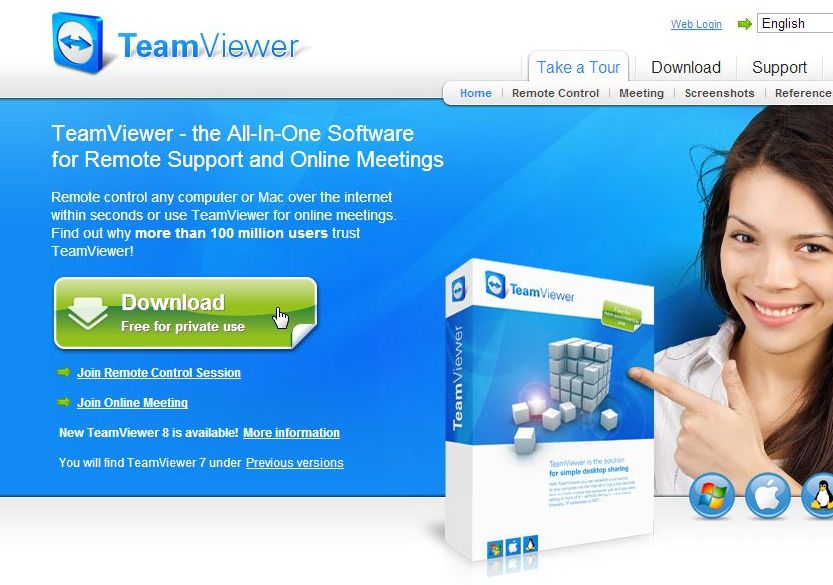
If you are the person who needs help, this is the software to download: (Click on the ‘Join Remote Control Session’)
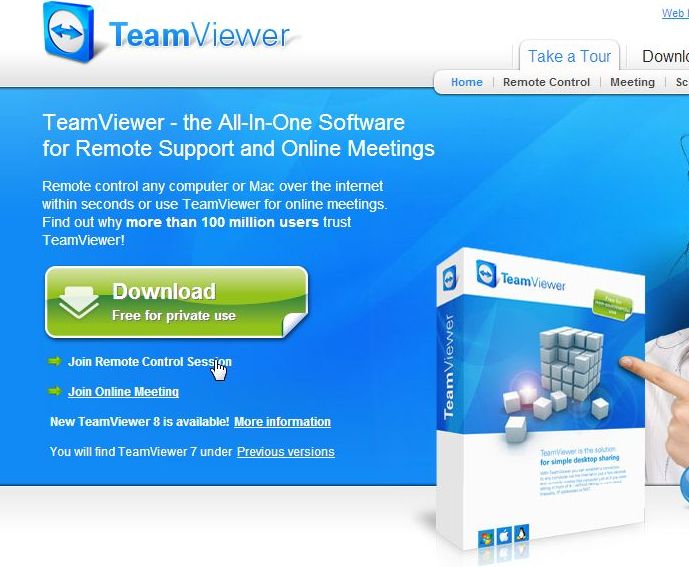
The fixer, most likely you, has most of the program on their own computer. The friend with the damaged but working computer, has a mini app running on their computer.
So far so good? Now, each of you has a login number and a password. You, the fixer, don’t have to do anything with your number. On your computer screen, this is what you’ll see:
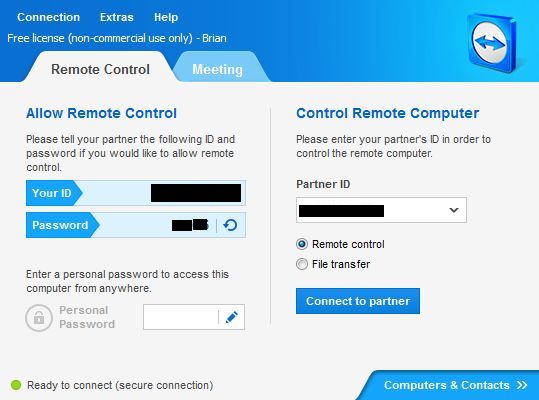
Ignore the left side of this menu, you’re interested in getting your partner’s ID first, then their password. Once you enter those, your friend’s computer screen pops up onto your monitor. You have complete control of it and you use your mouse and your keyboard. If you click outside their window, you can use your computer to find a solution, if necessary. Then, when you want to go back and use their screen, click anywhere in the other computer’s window.
Those are the basics. Teamviewer works perfectly, we have used it and love it! This isn’t all that Teamviewer does, of course. You can have meetings using it, transfer files, all kinds of things. What we’ve given you here is an easy and fast way to fix a computer from across town or in a completely different city or country, all for free.
TIP: Both computers must have Internet access, right? You have to be in contact with the other person, let’s say by phone or text or Skype, for instance, to tell them what to do. That’s common sense but it’s worth mentioning.
Lastly, Teamviewer can be used to control your own computer remotely. Once you know the ID number and password, you can access your own computer from any other computer anywhere else in the world. That’s how amazing this free product is. If you’re in business, make sure you check Teamviewer’s prices compared to other software such as this. To be honest, the corporate prices seem quite high. Then again, there are no monthly fees.
Thanks for reading! Let us know how you made out with Teamviewer. Like us on Facebook and keep up with all the latest tech news and tips: Computers Made Simple on Facebook

TeamViewer is quality remote support software. In addition to it, one may even use various remote support tools such as Logmeinrescue, gosupportnow, GoToMyPC etc. or can even consider deploying on premise remote support appliance such as RHUB or Bomgar appliance in order to remotely access computers from anywhere
We’ve tried Logmein but nothing is as easy as Teamviewer. It’s fast, leaves a small footprint and simply works. No need to go elsewhere.
Thanks for commenting.