Facebook groups can be a lot of fun, just remember that you can’t opt-out of being added to one. As we said in our last post, any of your friends can add you to a group…without your consent. As soon as you are notified of this, you can leave the group easily. Aside from that little bit of weirdness, Facebook groups serve a real purpose. Here’s everything you need to know about setting one up:
1. On the left side of your normal Facebook page, as opposed to your own timeline, look down near the bottom for the words ‘Create Group’.
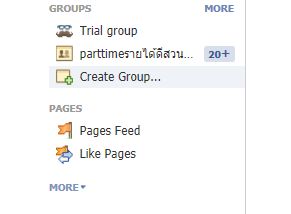
2. This menu opens up once you click on Create Group:
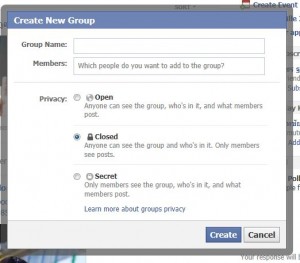
Read this menu carefully. Make sure you know what you’re getting into if the group is anything other than mainstream. The tip below has some points. Once you decide, make up a group name and then add at least one member. Facebook won’t let you create a group unless there is one member besides yourself. Then click Create.
TIP: As far as we can tell, even if the group is ‘Open’, there are no notifications of its presence on any non-group member’s timeline, even when a member makes a post. There is nothing to say that a person is in any group whatsoever. Right now, we don’t see the difference between the Open or Closed or Secret setting. We stand to be corrected but we think the setting has more to do with who can be added to a group, more than what notifications your friends see.
3. When you are adding members, simply start to type the friend’s first or last name and the drop-down menu will give you various names to choose from:
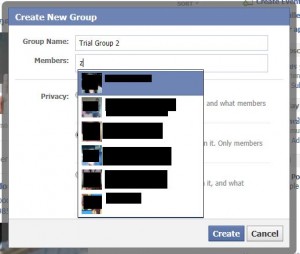
4. Choose an icon for your group. This is probably handy when you’re a member of many different groups.
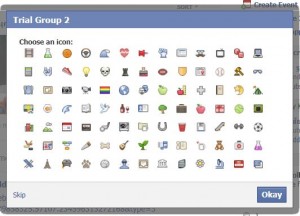
5. Now you get a chance to edit your group’s settings and choose an email address for the group.
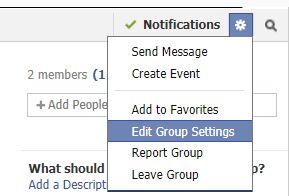
6. Here is where you can decide how members are added, set up a group Facebook email address and adjust posting permissions.
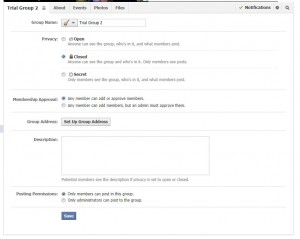
7. Why not set up a group email address? Members can then email in messages or posts from anywhere.
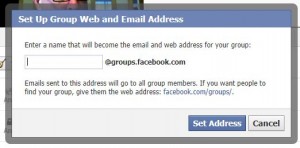
8. Now for the most important point. If someone adds you to a group but you don’t want to be in the group, go to the group page and click on the word Notifications. This menu will pop down:
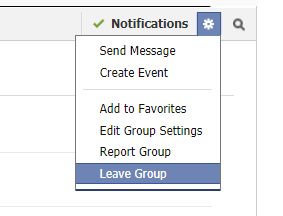
As time goes on, we’ll see if our theory on group privacy is different from what we’ve written here. As far as we know, these settings have been in place since 2010. If you can add some information about who sees what in the news feed re: groups that your friends are in, please comment below. Right now, we can’t see how anyone else knows what groups their friends are in, even if they are Open groups. If we’re wrong, let us know.
As always, thanks for reading!

Hello,
It seems to me but not 100% sure…
If you are a member of an Closed Group and you POST something on the wall of this closed group, it stays private and is seen to the members of this closed group only. Good!
BUT if you COMMENT or LIKE the already existing post of another member of the same group (or comment your own post), it leaves the group privacy settings and is visible on your timeline to your another friends who are not part of this closed group…
I get this information when inspecting my Activity Log.
Can this be truth? No point having a group closed/private when some information is still leaking out.
The key to this is on the group page. It seems that when anyone, except the group administrator(s), posts or comments, there is a small ‘Seen by everyone’ notification near the top of the post/comment. If you click that notice, a menu pops up that describes who has seen the post/comment. In both cases, we mean when checking from the admin’s page and the member’s page, the notice is the same. It names the member(s) as who can see the post.
None of this activity is visible from the profile of someone who is a friend of both the admin and the member but who is not a member of the group. In order to check all of this we had to use three profiles and three browsers. As far as we know, nothing is shown on any timeline except the timelines/news feed of admins and members. This is only in Closed group, as you describe. We checked and none of the comments or likes showed up anywhere else.
At this point, even with an open group, we can’t see posts or comments by anyone. Obviously you can’t depend on that but that’s our experience.
So, no, we don’t think that what you describe is the case here. Let us know if we’re wrong. If this group could potentially affect your reputation or upset your family life or work situation, it’s far safer to open another profile and use that instead. Don’t depend on Facebook’s current privacy settings.
Thanks for commenting!