System files, hidden by default in Windows, can be useful sometimes. Not that you want to change or delete them but sometimes a virus mimics a system file. In order to get rid of the virus, you have to be able to see the file in the first place. Sure, we all use anti-virus programs but sometimes they need a bit of help. Here’s how you can change your file system to reveal Windows secret files. As a bonus, you can also change the setting to let you know what kind of files you have on your computer. If you don’t know an .ini from an .exe, this won’t matter much but it’s a good idea in spite of that.
1. Depending on your version of Windows (and you really should be using Windows 7), either click the folder on your task bar or right click the Start button and choose Explore.
2. On Windows 7, click on the ‘Organize’ button, then Folder and Search Options, just the way it looks in this pic:
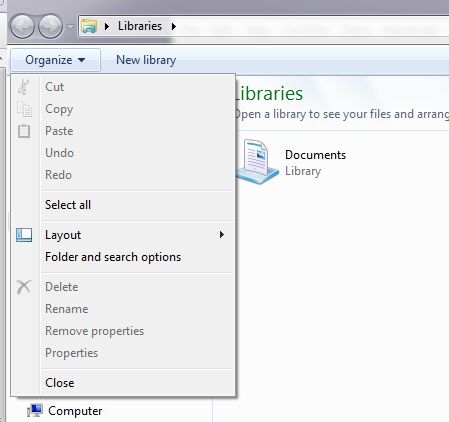
3. The next menu is Folder Options. Click on the View tab to get to this menu:
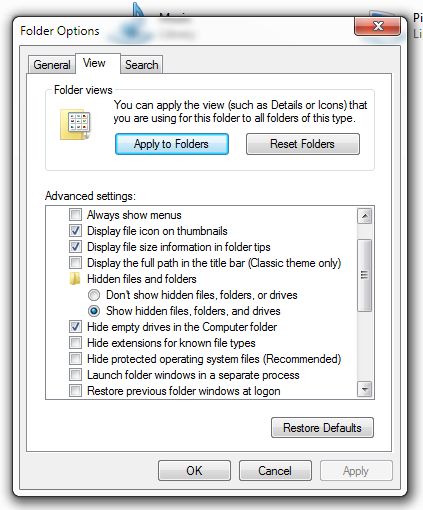
4. In this menu, make yours look just like mine. Check ‘Show hidden files, folders, and drives’ and uncheck ‘Hide extensions for known files types. Lastly, uncheck ‘Hide protected operating system files (Recommended)’. The last one is optional but I like to have complete control over my computer and, even if I can’t do anything with the protected files, it’s nice to be able to see them.
5. Click OK when Windows says ‘Are you sure’, and then click your way out of the menu.
This is a basic change to your folders that will help you get more involved with your own computer. Instead of seeing file names, you’ll be able to see what kind of file it is. Every file in Windows has an extension, something that tells the computer (and you) what kind of file it is and what it will do. A plain .jpg is a picture file while an .exe file is an ‘executable’, an action file that will open a program. You’ll get to know the file types over time, don’t worry. Once you remove the buzz words and geek-speak, computers aren’t that difficult to understand.
TIP: Don’t delete files unless you know what they are. The files you normally use are .jpg, .doc or .docx files. You don’t ever delete an .exe. file or a .dll file unless you know what you are doing. Delete programs you don’t use through the Control Panel. The purpose of this exercise was to help with your computer knowledge.
Thanks for reading! Follow me on Twitter: @_BrianMahoney
