The right click menu allows you to do many things in Windows; rename files, send files somewhere else, copy, delete, cut, etc. Did you know that there is a hidden right click menu? Let’s take a look at what it does. Here’s what I see when I right click a menu normally on my computer. Yours should look the same:
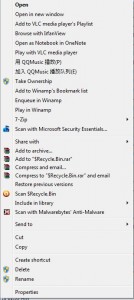
Your menu should look much like this, except for Take Ownership and some of the program affiliations. You’ll see that I have a couple of Chinese programs on my computer. QQ Music is a lot of fun, don’t know a similar one in English. It’s cool for karaoke!
Here is the hidden right click menu. In order to get this menu, hold down the SHIFT key when you right click.
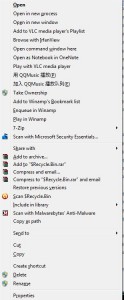
You’ll see that there are two different choices in the hidden menu, one of which adds enormous functionality which I will discuss tomorrow. ‘Open in new process’ and ‘Open command window here’ are the two additional choices.
Open in a new process – This opens the folder in a completely different part of Windows Explorer. If you have a folder open already, this will open it again in a new instance of Explorer, totally separate from the first, with a new place in your computer’s memory. If something happens in once instance, it won’t happen in the other since the two instances are completely separate. I would ignore this one for the time being. The next one is the important one here.
Open command window here – If any of you remember DOS or are used to using the command prompt for different purposes in Windows, Linux or OS X, you will know that this choice adds significantly more control. Consider this something like working on your computer’s brain or heart. There are many things that you can do in a command window that you can’t do normally in Windows.
Windows itself, as well as any other GUI or Graphical User Interface, always uses the command window, it just doesn’t show it to you while it’s working. Opening a command window here in the hidden menu is a kind of time travel. This is where Windows thinks you should start your journey when you open a command prompt normally :
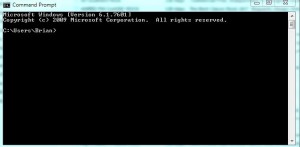
When you open a command window using the hidden menu, you are whisked off to the folder that you are looking at, not some outland post where you would have to navigate your way through a DOS-looking set of instructions to get to the same spot. You’ll see something like this, depending on which folder you right click on :
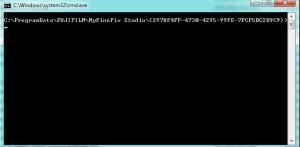
See the difference? Sure, you could use a type of code to get to this folder but you’d have to go back to your root directory, C:/, then sort your way through endless directories to get to where you are now. It can be done but who wants to go through that? Not me.
Tomorrow, I’ll show you a cool trick using the command window. The trick will eliminate several little bits of software that you have to install to do exactly the same thing that you can do in a command window. Check it out tomorrow.
Thanks for reading. Follow me on Twitter: @_BrianMahoney

2 thoughts on “Hidden Right Click Menu”
Comments are closed.