If you like to share images in Facebook and other social media sites, you are probably sick of right clicking a photo in order to save it. If a web page has many images on it, it takes a lot of time to save each one individually. Here’s how you can do the same thing in two clicks.
1. Let the page load completely. Depending on the number of pictures on the page and your Internet connection speed, some pages might take a long time to load. Scroll down to the bottom of the page and make sure that all of the images are loaded.
2. Depending on your browser, click somewhere up on the top right where you see a wrench (Chrome) or a gear (Explorer) or File (top left in Firefox) and choose ‘Save page as….’. At that point, make sure you select ‘Web Page, complete’. Here are screen captures of each of the three main browsers:
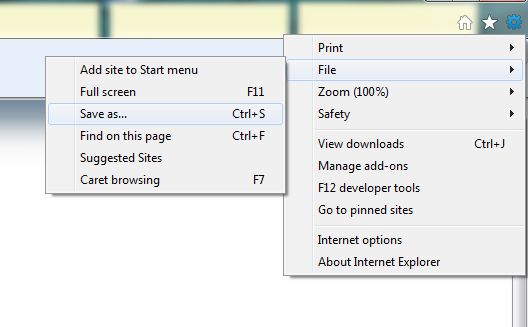
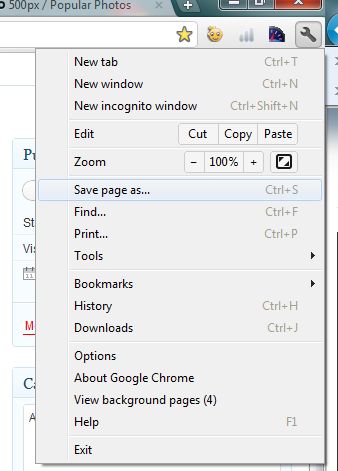
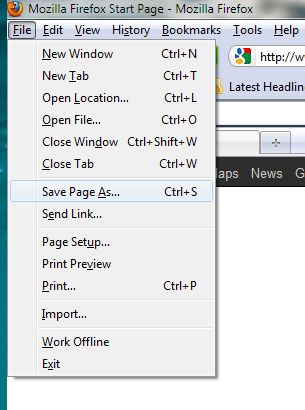
3. Your browser will then save the web page for you, usually in your Downloads folder.
4. For each web page saved, there will be two parts. One part is the basic html code that contains the skeleton of the page while the other part is a folder that contains the java, the css information and, best of all, the photos that you wanted to save in the first place.
5. Once you find the folder you can easily select the photos that you want to use or share and get rid of the rest. TIP: The two parts of the web page are locked together in Windows. If you delete the skeleton icon (it will be the icon of whatever program is your default browser), then the folder with the pics in it will be deleted also. Make sure you do something with the photos that you want BEFORE you delete anything.
6. Unfortunately, not every web pages uses this format for their images. Some use a java app to feed the images to the page. When you save the complete page, you get the java code but not the photos. At that point you have to save the images one by one or do a screen capture and then crop the image to save the photo that you want. I’ve described this in an earlier post.
That’s it! Fast and easy and a great way to save whole web pages for future reference or sharing.
Thanks for reading! Comments are welcome. Follow me on Twitter : @_BrianMahoney

One thought on “How to save a page full of photos instantly – no need to right click each image”
Comments are closed.